- Introduction to Knowledgebase
- Instructions
- Instruction – Control panel for business
- 1. Statistics
- 2. Settings
- Settings: Overview
- 2.1 Business
- 2.2 Loyalty programs
- 2.3 Price groups
- 2.4 Points of Sale
- 2.5 Terminal and salespeople
- 2.6 Customer accounts
- 2.7 Goods and Services
- 2.8 Fuel pump controllers
- 3. Log of transactions
- 4. Log of orders
- 5. Customers
- 6. News and information
- 7. Messages
- 8. Coupon series
- 9. Coupon exchange
- 10. Gift certificates
- 11. Series of prepaid cards
- 12. My account
- 13. Recommend us
- 14. Support
- Ways of working with customer
- Customer Account and mobile app
- inCust mobile app: information about the company, points of sale, contacts, loyalty programs.
- News, geo-targeted news, personalized news, news from website or social networks, messages, receiving messages
- Methods of crediting and redeeming rewards
- Methods of accepting payment from customers
- How to set up the Store in the customer application inCust?
- Payment by direct link or QR
- Payment by credit card at the checkout without a bank terminal.
- Setting up Kiosk in the customer authentication mode
- Instruction Digital pkpass card
- Extended customer questionnaire, possibility to set questionnaire at the Terminal. Filtering by personal data
- Coupons and certificates
- How to arrange distribution of tickets with the help of inCust?
- Using commercial accounts
- Coupon exchange
- Gift cards and their varieties: how to create, issue, and sell
- Instructions for setting up fuel or energy
- Description of main features
- Instructions for setting up fuel or energy: Overview
- Fuel and Energy: Overview of the setup procedure
- Fuel and Energy: Overview of the commercial customers
- Detailed description of setting up the required items of the Business Panel
- 1. Customer account
- 2. Loyalty programs
- 3. Settings “Points of Sale”
- 4. Configuring “Terminals and Salespeople” list
- 5. Set up “Product Categories”
- 6. Setting up “Goods”
- 7. Fuel Pump Controller
- 8. Fueling Using USSD Menu
- 9. Creation of a link for a QR code to transfer customers to the app
- 10. Video tutorial: new Commercial customers module for fuel stations
- 11. Self-service at the fuel station via Kiosk information panel
- Configuring Road Tankers Module
- Instruction for setting up FuelTaxi
- Equipment Setup Guide for Car Washes or Other Vending Machines
- Instructions for setting up customer feedback
- Instructions for setting up and using complex pricing schemes
- Instruction – Control panel for business
- Learning
- Quick start
- Typical loyalty programs. Settings.
- How to set up a bonus points program with different rates of crediting bonus points?
- How to set up the bonus points loyalty program: bonus points depend on purchases for all the time.
- How to set up the bonus points program to make the bonus points rate depend on the amount of cash receipt.
- How to set up the bonus points loyalty program to make the bonus points rate depend on purchases over three months
- How to set up a discount program with different discounts for different customers
- How to set up the discount program to make discount depend on the amount of purchases for all the time?
- How to set up a discount program to make discount depend on the amount of cash receipt?
- How to set up discount program to make discount depend on the amount of purchases over three months.
- API and Integration Documentation
- API reference and Integration
- Integration Poster POS
- Integration with Syrve
- Software for business
- Software for customers
- What technologies are use inCust
- Customer’s chatbot
- Integration schemes for fuel stations
- Controller for integration with fuel station
- Settings for RemoteScanner
- “Fuel Price” Script
- Product Upload Script
- Media files and software
- Practice and recommendations
- FAQ
- Glossary
How to set up a discount loyalty program
in order to make customer discount depend on the amount of cash receipt? Encourage buying on a large amount now.
Go to Settings-> Loyalty programs -> Change loyalty program -> click on the tab Loyalty rules. Add a new loyalty rule.
In the drop-down list Action select Discount on cash receipt, %; in the list Depends on select Amount; in field Date range for calculations that appears select the period For cash receipt and set Thresholds of values of credit or discount.
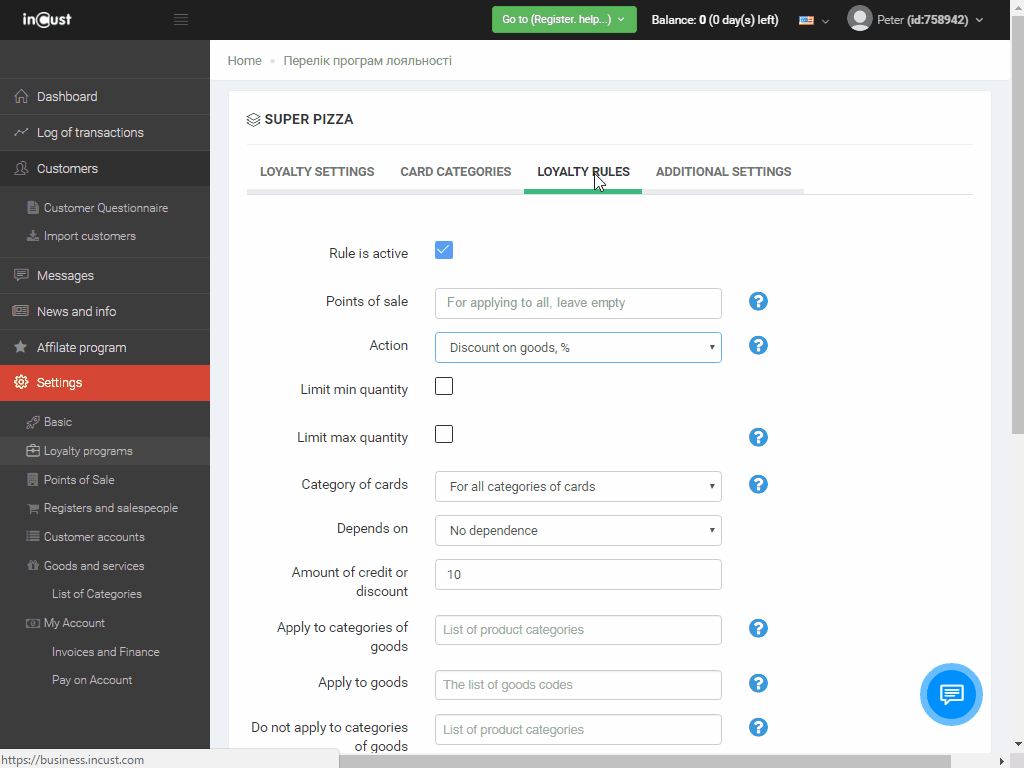
To test the loyalty program rules go to the Web terminal and make a few transactions with different amount of purchases within the intervals specified in the loyalty program. You can check login and password to enter the Terminal under Settings -> Terminals and salespeople by clicking the Edit button.


