Log of orders
Here you can see a list of all orders from the Store in a mobile application.
A detailed guide on how to create the Store.
If you click on the filter All loyalty programs and select one from the drop-down menu, you can only view transactions for this loyalty program.
You can enter the customer’s phone number to filter transactions only by that phone number.
Enter the order number in the filter Order No. to find a specific order in the list with all orders.
You can filter orders by status (for example, show only received orders) and by payment status (for example, show only paid).
You can set the time range for viewing transactions. It can be any, but not more than 1 month (that is, you can watch transactions for any month, but only for a month).
In addition, you can sort transactions. In the heading of the table near each name there are gray triangles, with which you can sort transactions in ascending or descending order. For example, you can sort by redeemed bonus points, then at the very beginning there will be transactions with the largest amount of redeemed bonus points for the specified time period.
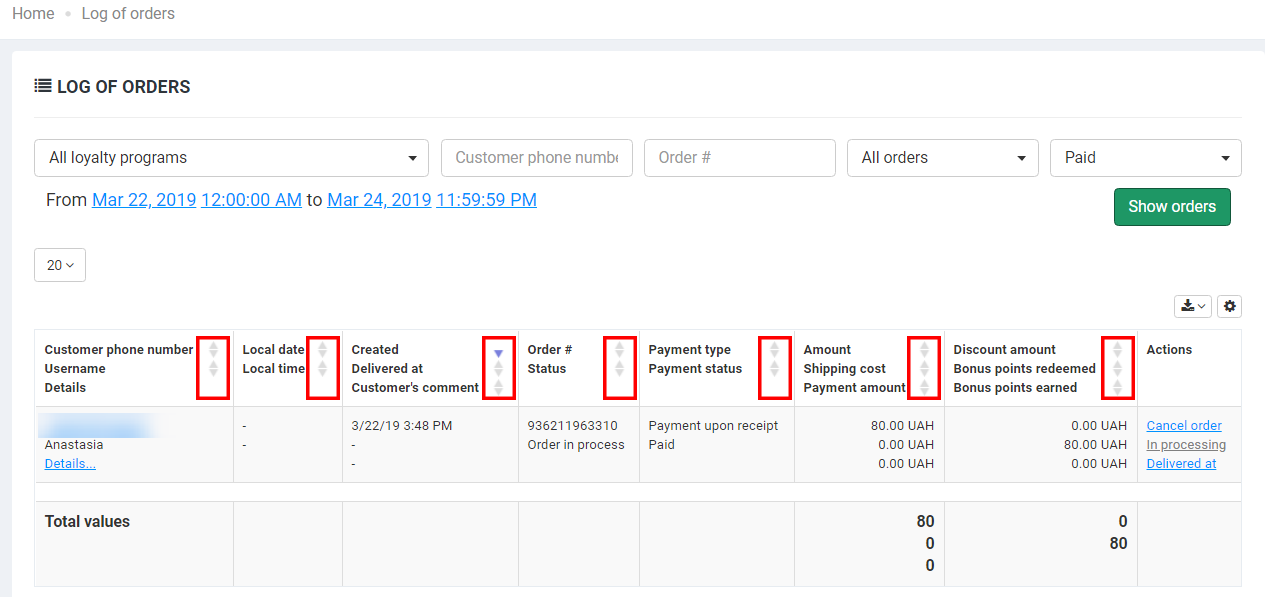
You can change the status of each order. By default, there are buttons in the last right column, using which you can cancel the order, send the order to processing, or note that it was delivered.
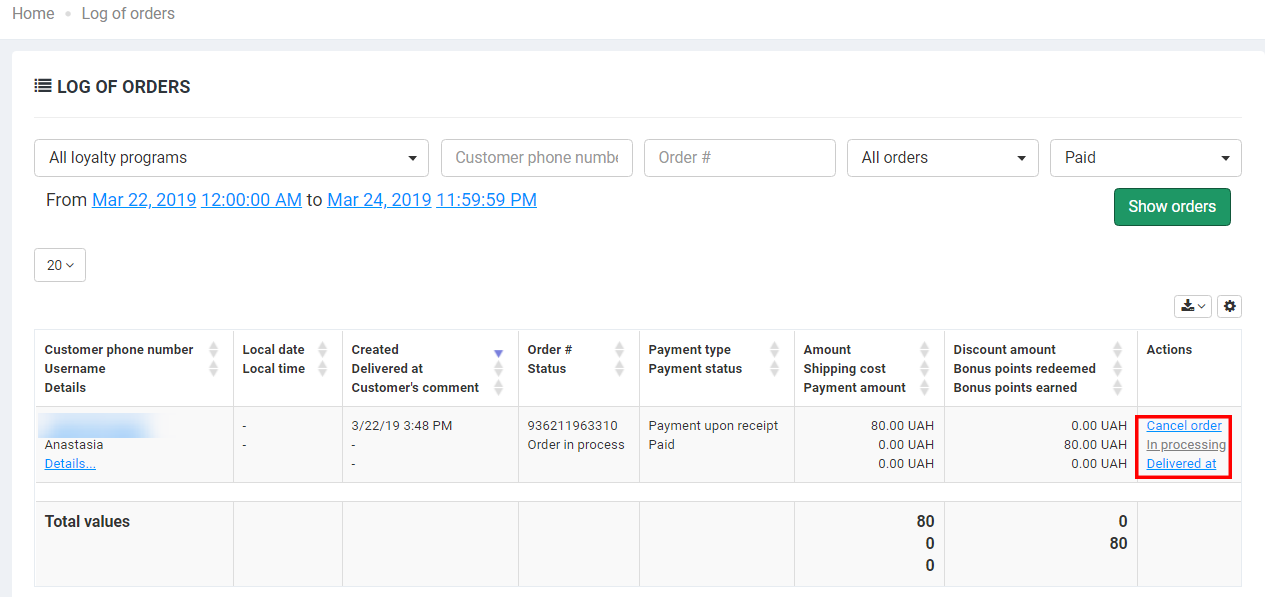
At the very bottom of the table, the summary indicators for the current time range are highlighted in bold.
To export the transaction log, just click on the corresponding button before or after the log table. You can upload information in xlsx, xls, and csv formats.
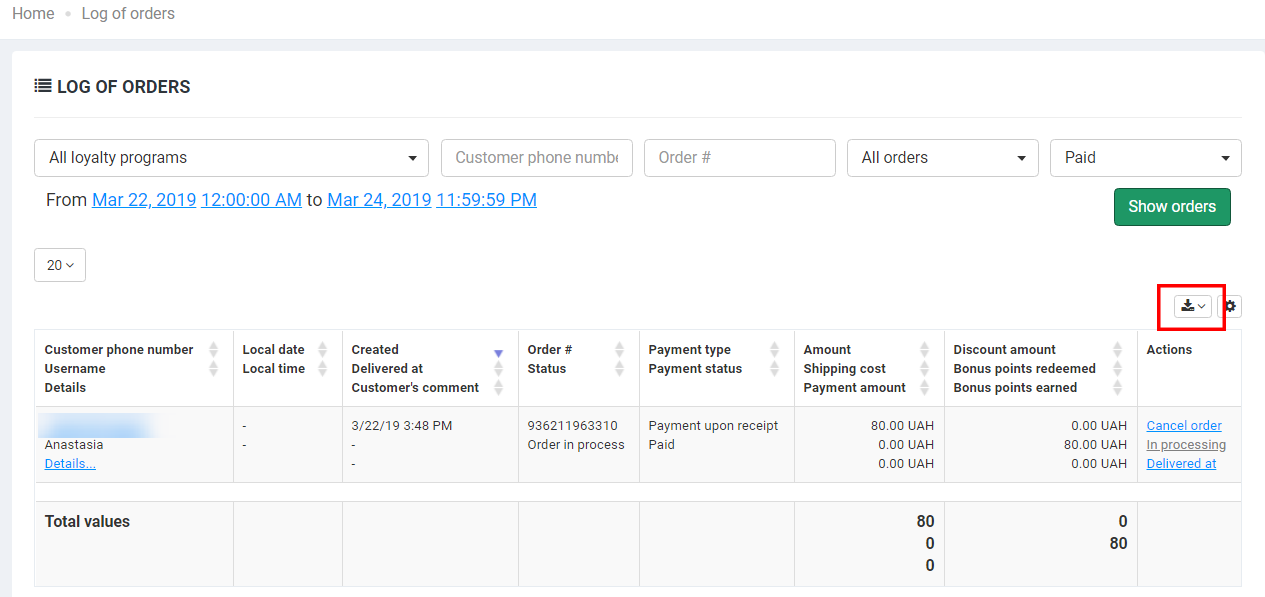
By clicking on the “Settings” button, you can customize the display of columns and their order. You can delete some of the columns if you do not need them.


