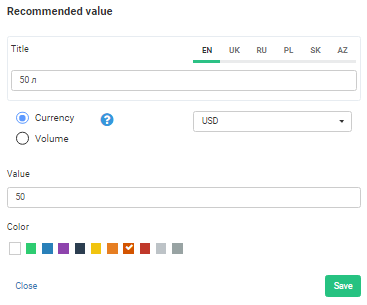- Introduction to Knowledgebase
- Instructions
- Instruction – Control panel for business
- 1. Statistics
- 2. Settings
- Settings: Overview
- 2.1 Business
- 2.2 Loyalty programs
- 2.3 Price groups
- 2.4 Points of Sale
- 2.5 Terminal and salespeople
- 2.6 Customer accounts
- 2.7 Goods and Services
- 2.8 Fuel pump controllers
- 3. Log of transactions
- 4. Log of orders
- 5. Customers
- 6. News and information
- 7. Messages
- 8. Coupon series
- 9. Coupon exchange
- 10. Gift certificates
- 11. Series of prepaid cards
- 12. My account
- 13. Recommend us
- 14. Support
- Ways of working with customer
- Customer Account and mobile app
- inCust mobile app: information about the company, points of sale, contacts, loyalty programs.
- News, geo-targeted news, personalized news, news from website or social networks, messages, receiving messages
- Methods of crediting and redeeming rewards
- Methods of accepting payment from customers
- How to set up the Store in the customer application inCust?
- Payment by direct link or QR
- Payment by credit card at the checkout without a bank terminal.
- Setting up Kiosk in the customer authentication mode
- Instruction Digital pkpass card
- Extended customer questionnaire, possibility to set questionnaire at the Terminal. Filtering by personal data
- Coupons and certificates
- How to arrange distribution of tickets with the help of inCust?
- Using commercial accounts
- Coupon exchange
- Gift cards and their varieties: how to create, issue, and sell
- Instructions for setting up fuel or energy
- Description of main features
- Instructions for setting up fuel or energy: Overview
- Fuel and Energy: Overview of the setup procedure
- Fuel and Energy: Overview of the commercial customers
- Detailed description of setting up the required items of the Business Panel
- 1. Customer account
- 2. Loyalty programs
- 3. Settings “Points of Sale”
- 4. Configuring “Terminals and Salespeople” list
- 5. Set up “Product Categories”
- 6. Setting up “Goods”
- 7. Fuel Pump Controller
- 8. Fueling Using USSD Menu
- 9. Creation of a link for a QR code to transfer customers to the app
- 10. Video tutorial: new Commercial customers module for fuel stations
- 11. Self-service at the fuel station via Kiosk information panel
- Configuring Road Tankers Module
- Instruction for setting up FuelTaxi
- Equipment Setup Guide for Car Washes or Other Vending Machines
- Instructions for setting up customer feedback
- Instructions for setting up and using complex pricing schemes
- Instruction – Control panel for business
- Learning
- Quick start
- Typical loyalty programs. Settings.
- How to set up a bonus points program with different rates of crediting bonus points?
- How to set up the bonus points loyalty program: bonus points depend on purchases for all the time.
- How to set up the bonus points program to make the bonus points rate depend on the amount of cash receipt.
- How to set up the bonus points loyalty program to make the bonus points rate depend on purchases over three months
- How to set up a discount program with different discounts for different customers
- How to set up the discount program to make discount depend on the amount of purchases for all the time?
- How to set up a discount program to make discount depend on the amount of cash receipt?
- How to set up discount program to make discount depend on the amount of purchases over three months.
- API and Integration Documentation
- API reference and Integration
- Integration Poster POS
- Integration with Syrve
- Software for business
- Software for customers
- What technologies are use inCust
- Customer’s chatbot
- Integration schemes for fuel stations
- Controller for integration with fuel station
- Settings for RemoteScanner
- “Fuel Price” Script
- Product Upload Script
- Media files and software
- Practice and recommendations
- FAQ
- Glossary
Set up “Product Categories”
How to set up Product Categories, you can find by the link:
https://incust.com/en/knowledgebase/business-user-manual/instruction-business/settings-b/goods/
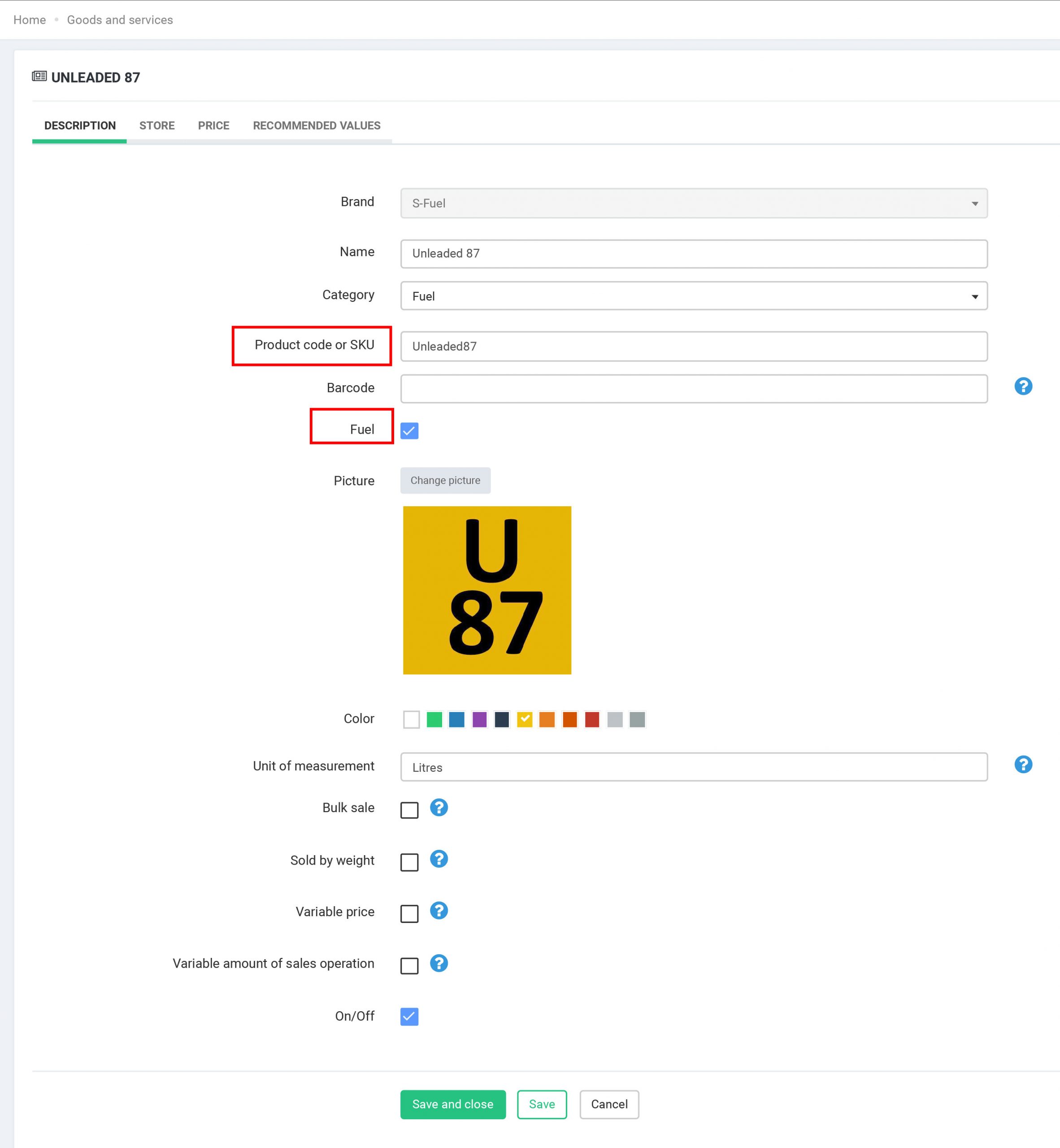
Important: For products representing fuel or energy, ALWAYS fill out the field Product code or SKU: this CODE will be attached to the fuel or charging controller. For regular products, this code is used when you set up integration with accounting systems.
Store
Important: In order for your Store to start working, you need to create at least one product and configure the following items:
Show in Store — Turn on the “Show in Store” option so the product or service can be seen and purchased in the Store.
Name and description in different languages — Please indicate this name and description in all possible languages. Our mobile application is shown to the customer in the language that is installed in the settings of the phone. According to this, if you fill out the information only in German, the customer with a smartphone that works in English will not see your information.
Additional Images — To make customers more familiar with your product or service, upload additional images. There are no restrictions on the number and size, the image format must be jpeg or png.
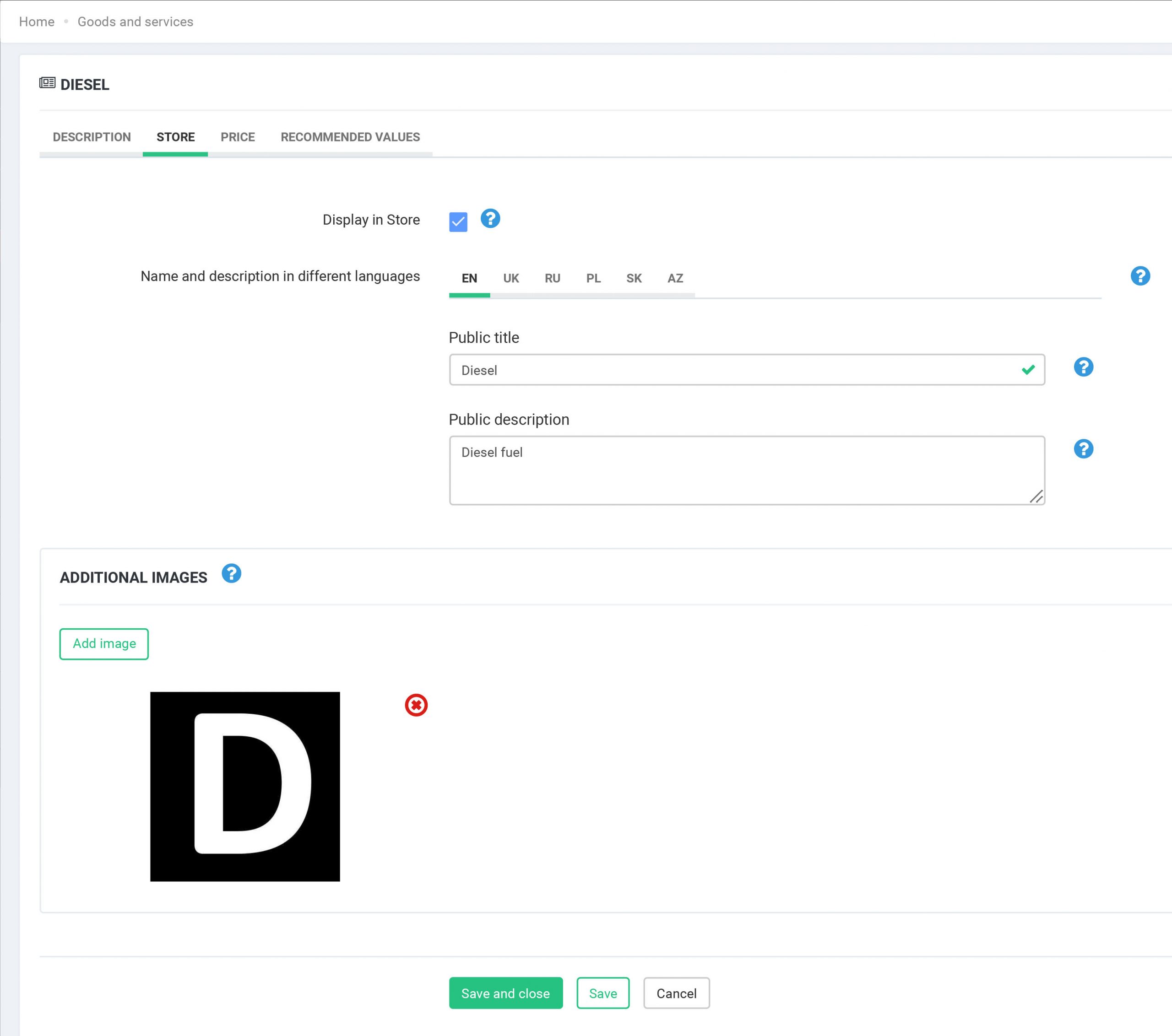
Price
You can set the price both in money and in account values. So the product can have 2 prices. For example, you can purchase goods for $5 or for 10 visits (in this case, a customer’s account must be created with possibility to accumulate visits).
To set a price, select Currency or Account (and which account), enter the price and click “Add New Price”.
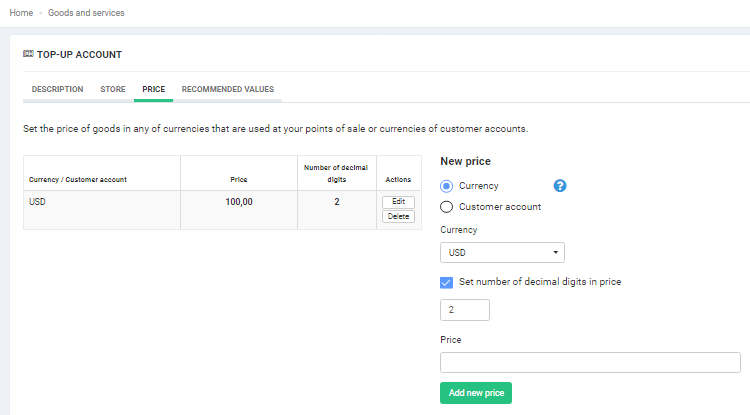
Important: Please note that the goods will appear in the Terminal and in the Store only when the Price is set.
Recommended values
You can specify these values, so your customers can quickly select the most popular volumes of fuel or energy.
Example:
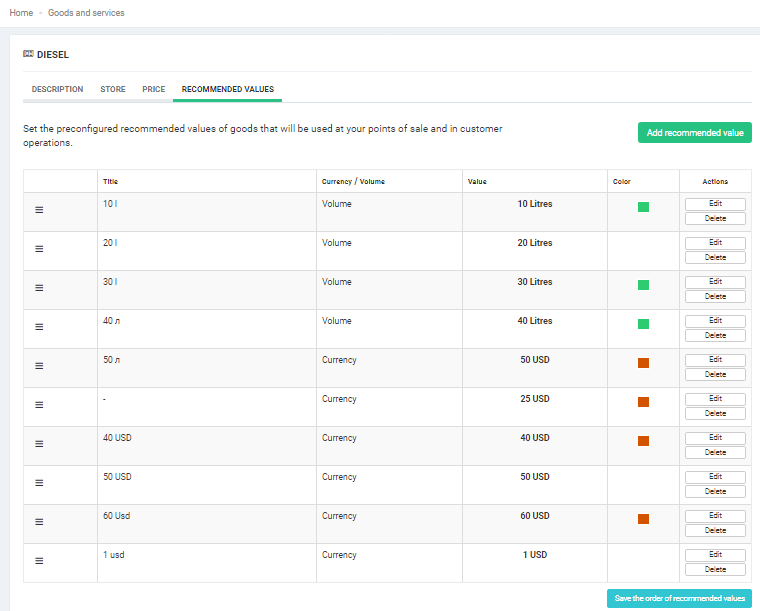
To configure the “Recommended values”, you need to specify
Value name – indicate this value in all languages used by users of the Business Control Panel.
Value type -you can set the recommended value in the currency or volume of fuel or energy.
Value – indicate the number of units that correspond to the specified “Recommended Value”.
Color – the color that you specify will be used to display the value in the customer’s application.