Coupons: Create coupons series
When creating a series of coupons, you first need to choose the loyalty program to which this series will apply. The selected loyalty program determines by which point of sales, cashiers, goods, customers, and by what rules of the loyalty program a series of coupons will work.
Coupon series name – sets the name that you as the owner can see, but not the customer. Here you can specify the name that is most understandable to you so as not to get confused between several other series of coupons.
The “Public Title” and “Public Description” – specify what information customers will see. Fill in these lines so that customers who are interested in using coupons understand what they will receive. We recommend filling out the information in several languages so that multilingual customers can see your coupons.
Download a colorful image that will illustrate the coupons in the series and display visually what benefits the coupon provides.
The Emission period – This is the period during which coupons from this series are issued.
Decide if the total number of coupons in this series is limited. If you do not limit the total quantity, check the option “Total number not limited“. If it’s limited, uncheck the box above and set the maximum number of coupons that can be issued.
Indicate the number of coupons from this series that can be used by one customer. If you do not limit the number of coupons per customer, check the box “Number per customer not limited” If it’s limited, uncheck the box above and set the maximum number of coupons from this series that can be used by one customer.
Each coupon has its code, which is a combination of 12 digits. Choose whether a single code will be used for all coupons in this series(The same code for all coupons in series) or each coupon will have its unique combination.
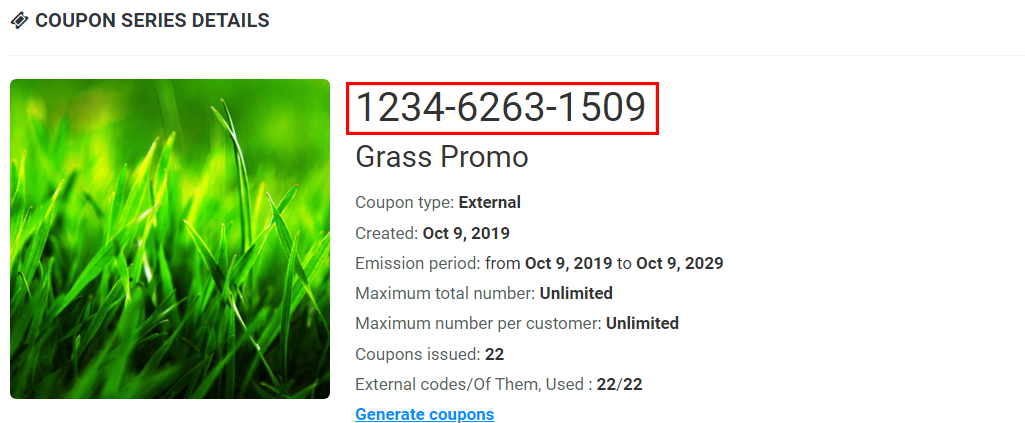
Also, you can issue coupons with unique codes.
You can allow your customers to share coupons with friends and receive a reward for this (put a tick in “Customers may share coupons” box). The customer will receive compensation only if the friend not only receives the coupon, but also takes advantage of it.
The coupon can be provided for free, and can be bought for bonus points or for some values from the customer’s account.
You can distribute coupons for free or give out coupons when you buy certain goods/for a certain amount, or you can set it so that customers accumulate bonus points or some values on their account and then choose and buy coupons for themselves.
There are 4 main types of coupon:
- Check modifier. These coupons are based on some of the rules of the loyalty program and change the check-in some way. To create coupons of this type, you need to create a rule for the loyalty program with the setting “Apply only to coupons”and select the action that the coupon will do in the future. These may be such options:
- a discount on a certain percentage of the amount of the check;
- a discount on a certain percentage on a particular product or goods
- discount on a certain amount per check
- a discount on a certain amount for a certain product or goods
- special price for the goods.
- Certificate. Using this coupon, the customer receives a certain amount of bonus points, promotional bonus points, or credits to the customer’s account on his bonus account. You specify the amount and type of charges. To get the values from the certificate, the customer needs to add a certificate to himself and click “Use”. If you want the values according to the certificate to be credited immediately after adding the certificate, check the box “Redeem when received by customer”.
- External. These coupons can also be applied as tickets.
Their main feature: in addition to the 12-digit inCust system code, these coupons also have an external code that can be generated from the outside of the inCust system (for example, an accounting system).- This external code can be unique for each coupon or use one code for all coupons.
- If you use unique codes for each coupon, you can import them from a file or generate using the inCust system.
- External code is contained in each of the coupons and you can configure its Visibility Type. This external code can be shown to all customers who have such a coupon, or it can be configured so that the code is shown only at it`s redeeming.
- External coupons can be used in a mobile application. In this case, after coupon redemption, the customer receives a discount code and displays it to the salesperson. If you want to be sure that the customer receives this code only at the time of visiting the point of sale, you must set the option “Coupon may be redeemed only at cash desk“. In this case, to receive the discount code, customers have to scan the QR code of the coupon at the checkout. For this option to work and the coupon to be accepted at the checkout, the URL in the QR code must contain the bcode parameter set in the business ID at whose cash desk the coupon should be accepted (usually this will be your business). Example
- From other businesses. Can be used for cross-marketing campaigns with inCust business partners. If you want to give coupons to your customers in an affiliate business, you need to enter the 12-digit partner coupon series number and create your own coupon of the type “From other businesses”.
Determine the validity period of the coupon. Coupons can be valid until a certain date or during some time after adding.
Coupon Exchange – If you want your coupons to be published on the coupon exchange, set the reward, which you are ready to pay when the distributed coupon is used by the customer. The reward is not paid for coupons that have been distributed but not used.
Action – “To issue a coupon on the rules of receipt” or “Release coupon according to the rules of the goods.” Thus, you can set up automatic coupon issuance upon purchase for a certain amount of a check or upon purchase of a certain product.
After creating a coupon series:
- You can distribute coupons through the special link (it can be posted on social networks, distributed via e-mail, etc.). To get this link, click “Share”.
- You can print a flyer or banner with a coupon. To generate a maquette for printing with the QR code of the coupon, click “Print”. The customer will be able to add a coupon by scanning the coupon QR code with the inCust mobile application.
- You can give coupons to the chosen customers or group of customers. To do this, in the Customers section, create a selection of customers using filters, click “Actions”, “Create and Issue Coupons to Customers”, select the desired series of coupons from the list, enter the message text, if necessary, and click “Yes”.
- Coupons can be issued automatically upon purchase. To do this, you need to create a rule in the “Loyalty Programs”, “Loyalty Program Rules” section. In the settings, select “Apply the rule automatically to each check” or “Manually by the salesperson” (“Only for coupons” is used when creating coupons of the “Check modifier” type – see above).


