Business
https://business.incust.com/business/settings
CUSTOMIZE WELCOME MESSAGE
A welcome message is a mandatory message sent during the first transaction conducted by the customer, roughly speaking, when he enters the system for the first time. The customer signs a public offer with inCust, and as a service, we must familiarize the customer with the rules. If the customer is registered in the mobile application or on the website, he familiarizes himself with the rules and confirms.
You can write your welcome message template, or leave the standard one set by the system. Standard messages can be seen in the Message sample on the right.
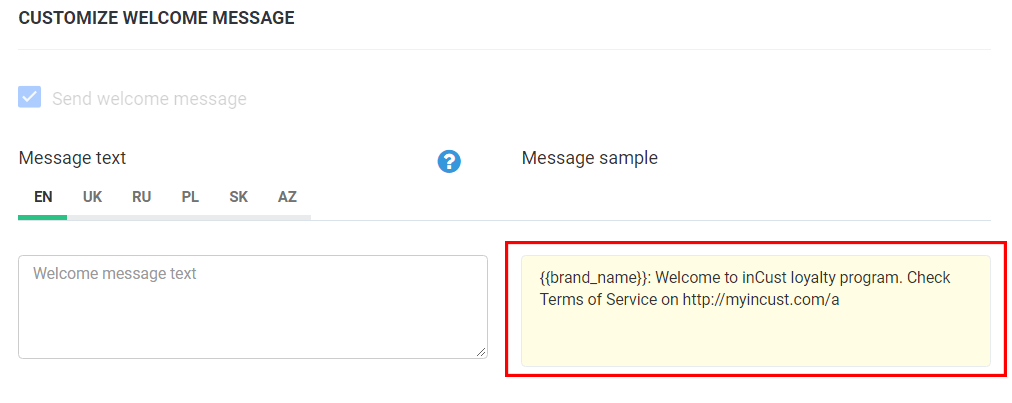
When writing a message, you must include in the text variables that work only with this field and can transmit certain data.
- {{brand_name}} – The name of the network where the customer was registered
- {{platform_message}} – This variable will be replaced with the message defined by the platform administrator.
The ability to set your text in this variable is possible only when deploying the System on your Business servers.
CUSTOMIZE CONSENT REQUEST MESSAGE
Obtaining consent to the processing of personal data is mandatory for all inCust customers. Consent can be obtained at the first redemption of bonus points from the customer’s account when importing the customers themselves with confirmed consent, or by sending a request separately from the Terminal or the Kiosk.
With the customer’s consent, businesses are allowed to send him marketing messages.
As with the greeting message, certain variables must be included in the message template:
- {{brand_name}} – The name of the business where the customer was registered
- {{platform_message}} – This variable will be replaced with a message defined by the platform administrator.
- {{pincode}} – information about the PIN code received by the customer in SMS for consent
Information on each client of the business and its status can be found in the Customers tab in the column “Phone Number, Customer Email Address, Status”
