Loyalty programs: Loyalty program rules
You specify in what form and in what size and how exactly you will encourage your customers in the rules of the loyalty program. You can add a rule (the green button on the right is “Add Loyalty Rule”), edit or turn off previously created ones.
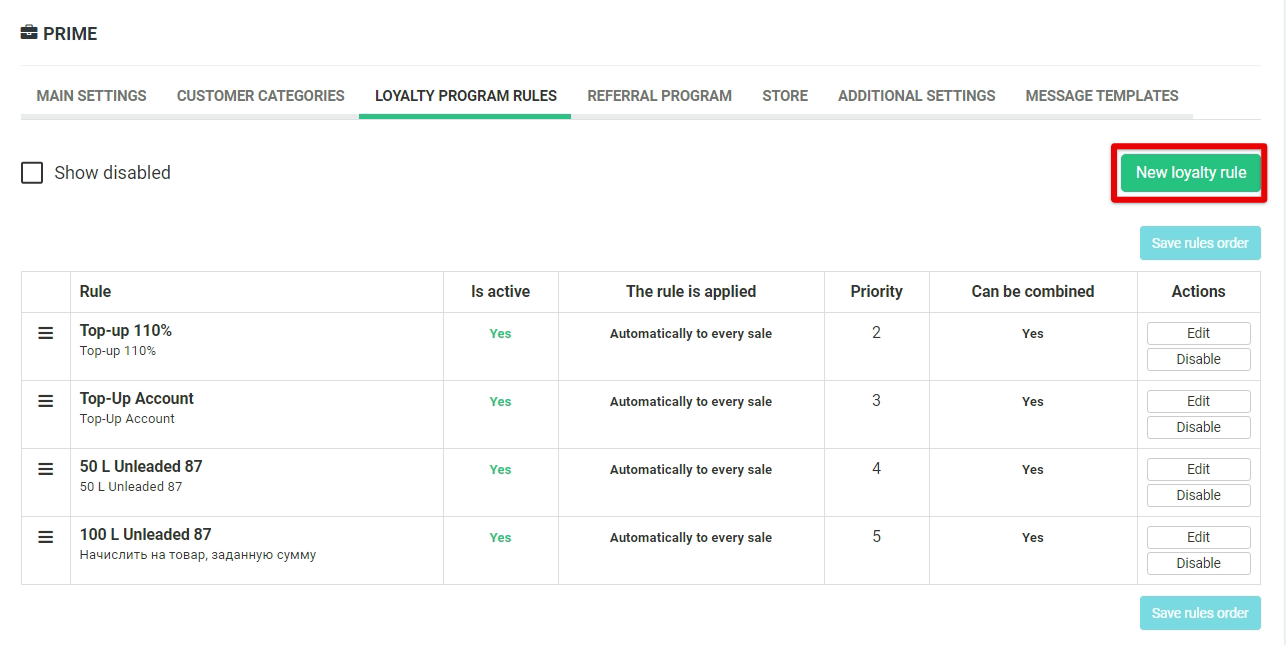
The rule is applied
- Automatically to every sale – the rule is applied by default, without the participation of the salesperson.
- Manually by the salesperson – the rule requires appropriate actions from the salesperson to launch it in the inCust Terminal. You can apply the rule manually during the transaction by selecting the “Loyalty program rules” item in the window that opens
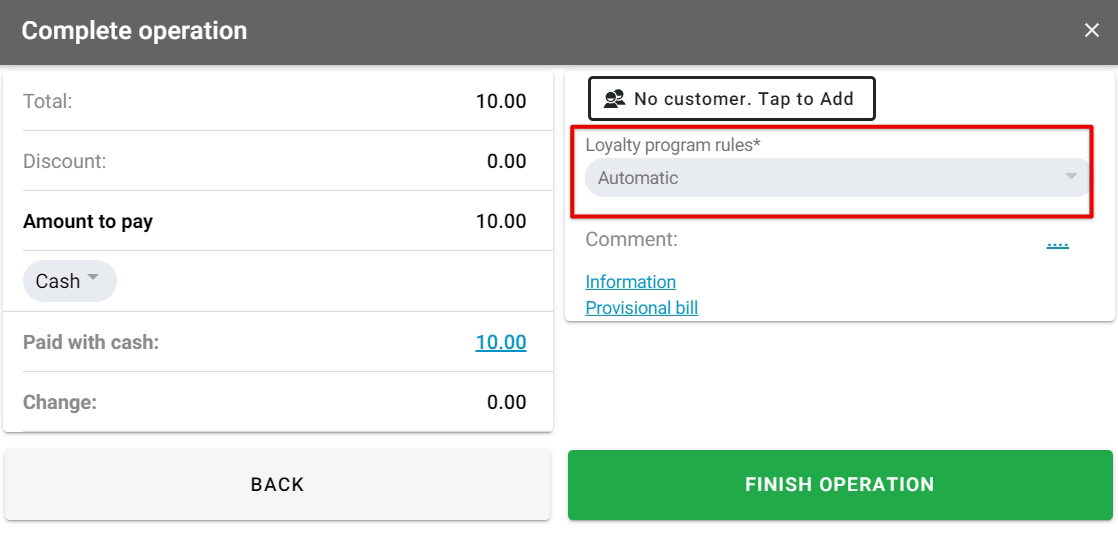
- Only to coupons – The rule is used when creating a series of coupons. This rule is used for coupon redeeming at the cash desk to credit revard to the customer. You can apply the coupon during the transaction by selecting “Use coupons, certificates” in the window that opens in the inCust Terminal
- Only for Kiosk – the rule applies to work with inCust Kiosk software, when the customer receives the corresponding coupon for the accumulated points.
Rule is active – To enable the rule, put a tik in the box
Points of sale – Select points of sale for which this rule will be applied. If no point of sale is selected, the rule will be applied to all points of sale automatically.
Action – there are two main ways In what customers will be rewarded : providing Discounts (“Discount on ..”) or crediting bonus points or cashback (“Credit on ..”). Selecting an action, that contains the word “goods”, will show the fields to include the categories of goods or certain goods and fields to exclude certain goods or categories of goods. You can credit bonus points, money to the account, scores or goods.
- Discount on goods, % – discount on the percentage you set for certain items on the check.
- Discount on goods, amount – a discount on the amount of bonus points you specify for certain items in the check.
- Special price for goods – fixed promotional price for the goods.
- Discount on cash receipt, % – the discount is set for the entire check with a given percentage from the check.
- Discount on cash receipt, amount – a discount is set for the entire check for a fixed summ.
- Credit on goods, % – Credit bonus points on certain goods as a percentage of their value.
- Credit on goods, amount – credit a given sum of bonus points when purchasing a certain goods
- Credit on cash receipt, % – credit bonus points in the amount of a given percentage of the check.
- Credit on cash receipt, amount – credit the specified amount of bonus points on the check.
- Issue coupon based on goods rules – when the customer purchase a certain goods, he receives a previously created coupon.
- Issue coupon based on sale rules – when the customer makes a purchase, he receives a previously created coupon
Limit min quantity/Limit max quantity – If a product rule is chosen, limit the number of products for which the rule applies. For example, a customer may can a discount on a product, but only if there are no more than 5 of these products per check.
Min quantity – by default the minimum price is 1. You can make a restriction – for example, the customer can get a discount on the goods, but only if there are at least 2 of these goods in the check.
Max quantity – Limit a number of goods, to which the rule is applied. For example, the special discount can be set only for two items in the receipt.
Credit
- Bonus points – the customer can pay for his next purchase(or part of the purchase) with accumulated bonuses.
- Special bonus points are bonuses that have a limited validity period, that is, they “burn out” with time, and may also have a delayed validity period.
- If you need to accrue Achievements, Products, Gifts – use crediting to the customer’s Account (to use this, you need to create the customer’s Account).
Coupon series code – You need to choose which coupon will be given when this rule is applied. In order to create coupons, go to the Coupon Series section.
Coupon quantity – You can issue one coupon per check or for each item purchased for the coupon.
Applicable to – From the drop-down menu, select: “All sales”, “Only first sale” or “Second and next sales”. Use this setting if you want to customize the special conditions of the loyalty program for customers who are making a purchase for the first time.
Applicable to sales – From the drop-down menu, select the option you want.
- “With identified customer” means that the rule will be applied only if the customer was identified (the phone number of the customer was entered or his QR code was scanned).
- “Without identified customer” – the rule will be applied in checks without identification of the customer. For example, you can set it so that the customer, gets a 10% discount on a promotional item by naming his phone number, but if the person doesn`t want to name it – he also gets a discount, but in a smaller amount, for example 3%.
- “All sales” – the rule will be applied for every purchase
Customer categories – Each of your customers belong to certain category that is called Customer Category. You can apply a rule to all categories or to just one category. For example, regular customers can get the discount of 10% and VIP customers can get 20% off.
Depends on – elect the required option from the drop-down menu:
- “Amount” (or “Quantity” if the rule considers goods). Your loyalty program rule may vary, for example, depending on the amount of the check or the amount of purchases by the customer.
- “For what period” – the rule may depend on the amount of the check or the amount of purchases of thecustomer for the whole time, for the last year or for example for this month.
- Thresholds of values of credit or discount” – Indicate how this program rule will vary. For example, with a check amount from 0 to 100, the discount will be 1%, and with checks greater than 100, the discount will be 7%.
Apply to categories of goods – You can set a list of categories of your goods or services, to which this rule can be applied. Product categories must either be created in advance in inCust (Categories section) or must be transferred from your account system during the transaction. Usually this action is used during an integration with software or hardware of a sales terminal (POS) or accounting system. With that every goods or services are passed with the category. Make sure that your accounting system correctly transfers the categories of services in inCust and that the name exactly matches in the accounting system and in this field.
ATTENTION! If you do not set the field “Apply to categories of goods” or “Apply to goods”, the rule will be applied to all goods and services.
Apply to goods – You can set a list of Сategories of your goods or services, to which this rule can be applied. You need to either choose from the previously created products (section Products) or specify the article number or its code. Goods code or number is transmitted in a receipt from your accounting system or POS by API or is set in inCust Control panel.
ATTENTION! If you do not select “Apply to categories of goods” or “Apply for goods”, the rule will be applied to all goods or services.
Do not apply to categories of goods – You can set Сategories of your goods or services to which this rule is not applied. Category of goods or services is transmitted in a receipt from your accounting system or POS by API or is set in inCust Control panel.
ATTENTION! The empty field means you have no exception!
Do not apply to goods – You can set the list of goods and services numbers or codes to which this rule is not applied. Goods code or number is transmitted in a receipt from your accounting system or POS by API or is set in inCust Control panel.
ATTENTION! The empty field means you have no exceptions.
Use schedule – Leave blank if you do not want to restrict the rule by specifying a period of its validity. If you put a tick in the box, you will see fields in which you can choose, for example, dates between which the rule will apply, or you can choose the days and hours on which this rule of the loyalty program will apply. Thus, you can set up some kind of action, which will act, for example, only on Wednesdays, only on March 8-9, or every day from 9 to 11 in the morning.
Combine with other rules – For each inCust sales operation all rules are applied automatically, according to their Priority.
Rule priority – The rules are applied one by one in the order of Priority. The priority of the rule allows you to specify the order in which the rules are applied when they are automatically executed. A smaller number indicates higher priority. If you want the rule to be executed first – set its priority of 0
Explanation of rule, Rule name – Write down what this rule does, what it will be called so that you can quickly understand what this rule does and can easily find this rule again among others. Please note what exactly you enter in the paragraph “Explanation of rule”. This text will be shown when this rule is applied in the inCust Terminal. Also, this text is returned upon request through the API, for example, in order to display it when printing a check. “Rule name” is displayed only in the Business panel, for convenience, distinguish between the rules.


