How to set up a bonus points program with different rates of crediting bonus points?
For example, 10% for regular customers and 20% for VIP customers.
For automatic calculation of different rates of bonus points to different customers, it is necessary to:
1. Add category for customer cards.
2. Transfer the required customers to this category.
3. Customize the loyalty rule for the category of cards.
1. Add new card category.
In the Control Panel of your business go to Settings-> Loyalty programs-> Change loyalty program, go to the tab Card categories, click Add category. Enter name for this category: for example, VIP. Click Save.
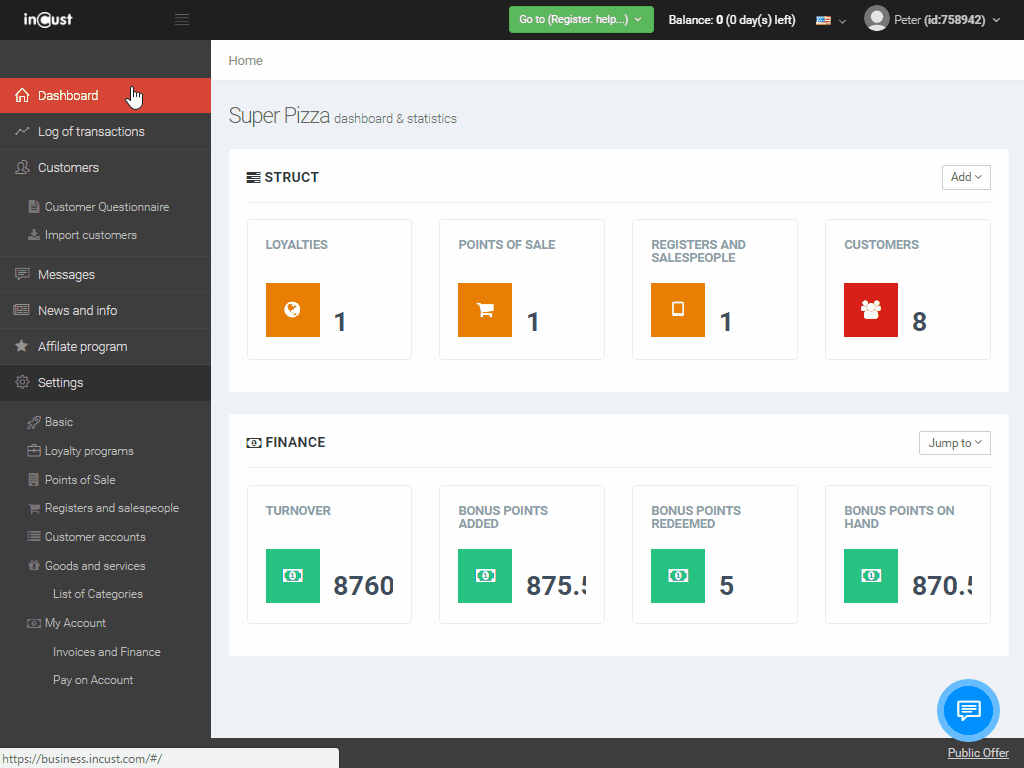
2. Transfer customers to the VIP category.
Go to the Customers tab and filter out those who bought on amount, for example, more than 2000. For this, click Show Advanced filters -> Add new condition -> Sales> Transactions amount. Put condition: Greater than 2000 and click Apply filters. Then mark all eligible under the option customers and click Actions-> Change customer card category. In the resulting window choose the newly created category.
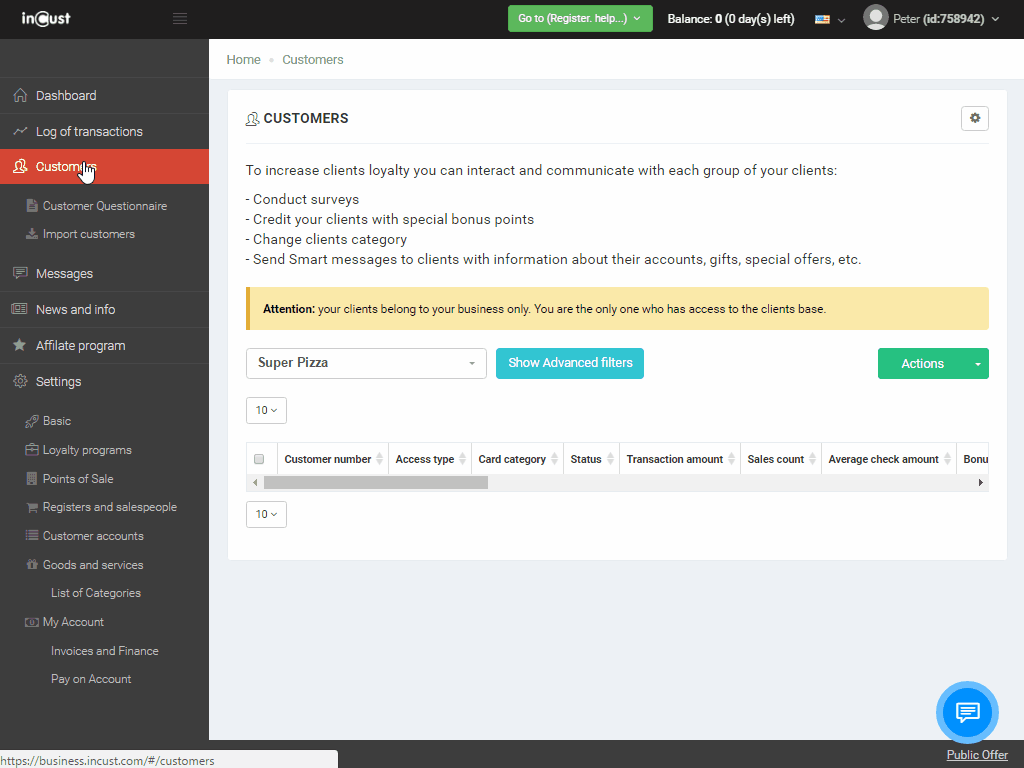
3. Set up the loyalty rule under each category.
This can be done in Settings -> Loyalty programs -> Change loyalty program -> tab Loyalty rules. Press the green button to add a new rule.
In the field Action select Credit on cash receipt, %; in line Category of cards select previously created VIP category. In the column Amount of credit or discount set the desired % of bonus points for crediting to customers of this category and click Save and close.
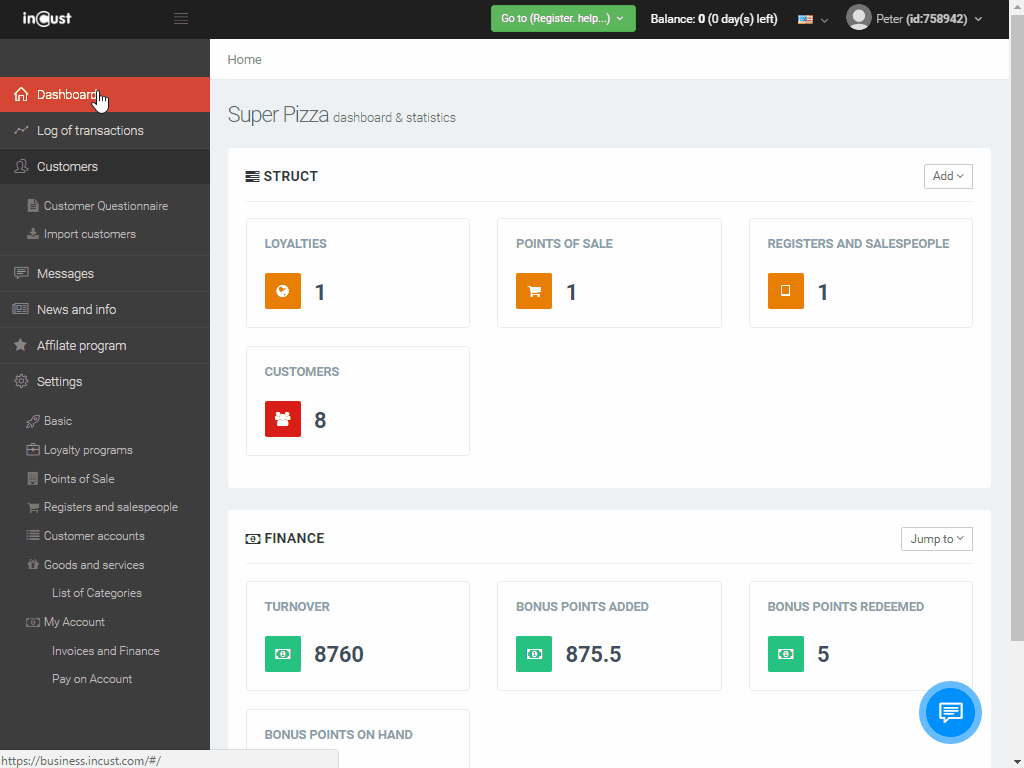
Next set up the rule for crediting bonus points to regular customers.
To do this go to Settings-> Loyalty programs -> Change loyalty program -> click on the tab Loyalty rules, add a new rule, pressing the green button. In the drop-down list Action select Credit on cash receipt, %; in line Category of cards select previously created Regular customers category. In the column Amount of credit or discount set the desired % of bonus points for crediting to customers of this category and click Save and close.
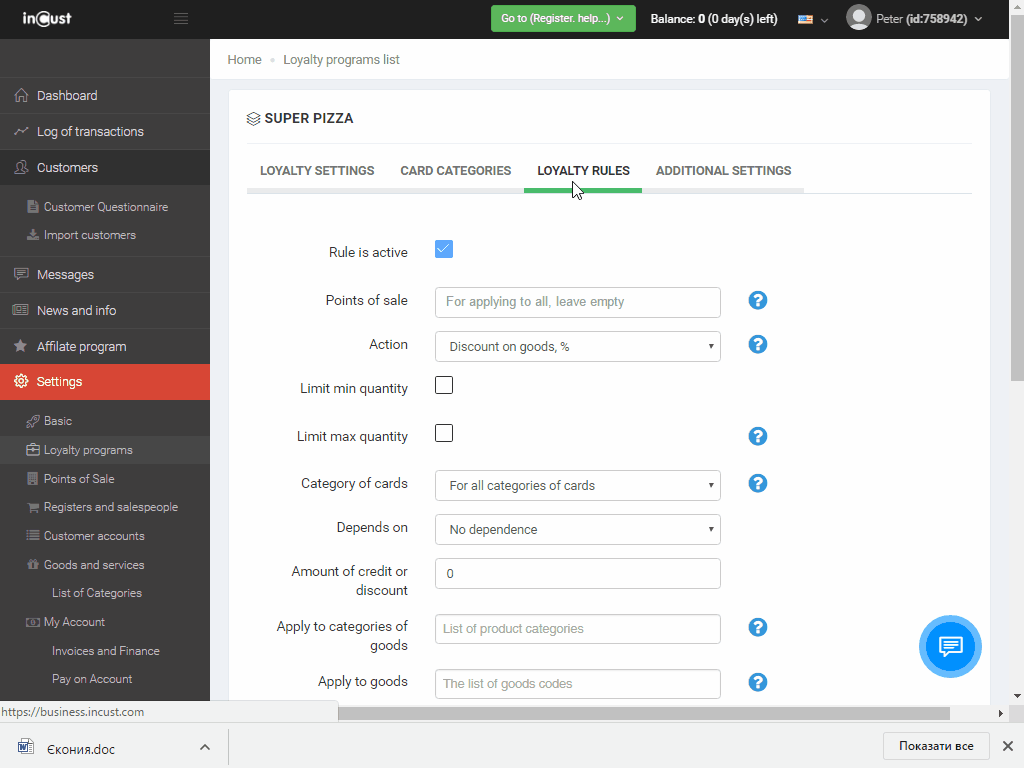
To test the loyalty program rules go to the Web terminal and make a few operations with customers from different categories. You can check login and password to enter the Terminal under Settings -> Terminals and salespeople by clicking the Edit button.


