Setting up complex pricing schemes: Price Table mode
The Pricing Table mode is designed specifically for the daily operations of a manager.
To switch to the Pricing Table mode, you need to be in the Price Groups => Pricing Table Mode section.
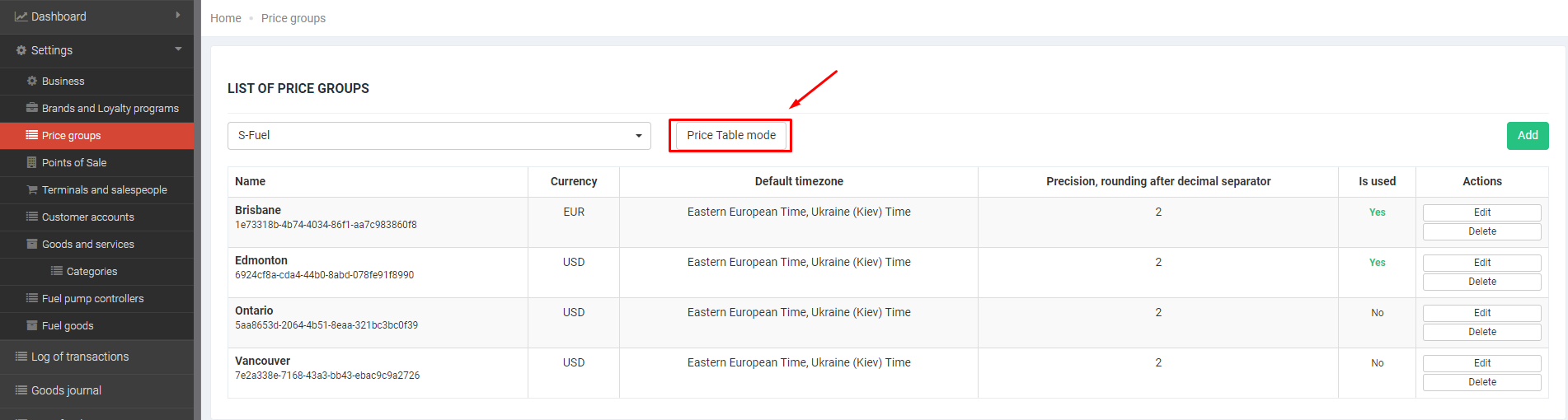
The Pricing Table functionality provides a more comfortable working environment with daily pricing. All price groups and products are displayed in one table at the same time. If necessary, in the Price Table mode, you can set a new price for each position.
There, you can also see the price valid for a specific date and time. To do this, set the date, in which you are interested, using the “Show prices, valid on” selector.
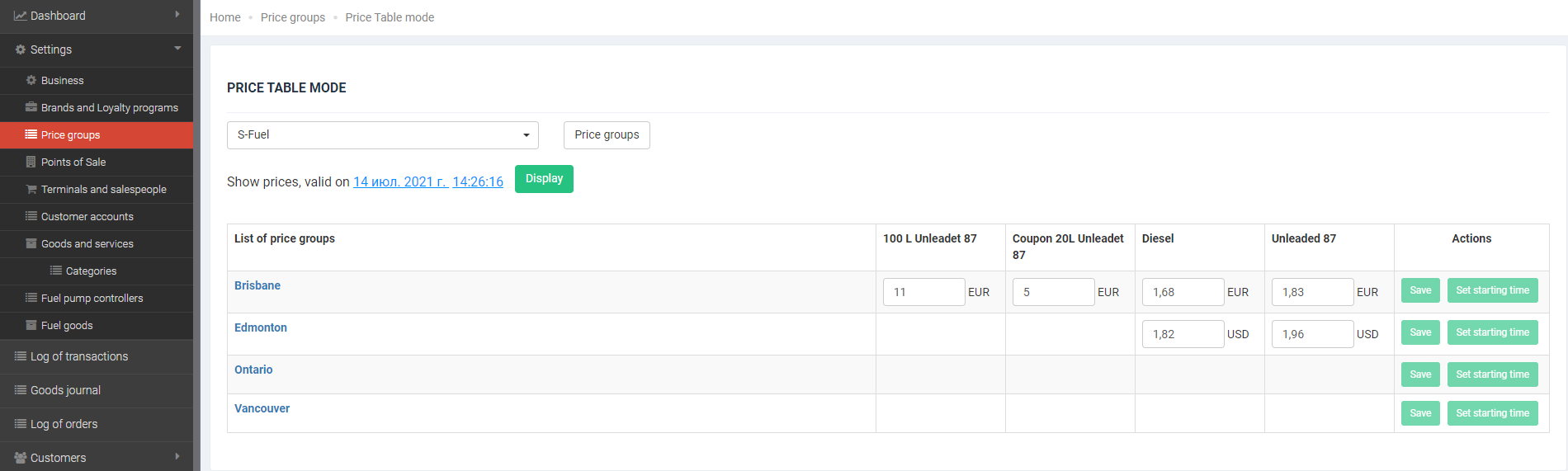
You can change the following parameters:
- The “Save” button saves the price for the current time and date.
- The “Set starting time“ button allows you to set the deferred activation of the price.
Example # 1: you want to change the current price; for this, you find the required product in the required price group, change the price, and click the “Save” button. As a result, you have changed the price and it has become effective.
Example # 2: you want to set a deferred price for a future date, for example, 05/14/2023 15:53. To do this, you change the price of the required product and click “Set the start of action” and indicate the desired date and time. As a result, you have the configured deferred activation of the price, which you can see in the History and remove it if the price becomes irrelevant. You can delete a deferred price only if it has not been activated yet. A price that is already in use or has been used cannot be deleted.


