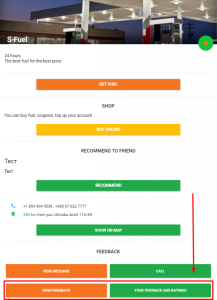Instruction for Setting up Customer Feedback
With the inCust platform, you can collect customer feedback in the form of ratings and reviews. Feedback collection process can be enabled and customized for the whole brand or separately for each Point of Sale or inCust Terminal (salesperson’s workplace).
Configuration plan:
- Configuration of a Feedback source.
- Setting up a feedback system for the Brand.
- (Optional) Additional feedback and rating system settings for:
a) Points of Sale – the settings set for a point of sale will be the same for its Terminals.
b) Terminal – set individual settings for the Terminal. For example, this may be necessary for a Terminal that is used for the inCust e-shop.
Configuration of a feedback source
A Feedback source is a set of settings that determines how a customer interacts with a feedback system. Usually, a source of the feedback describes a particular place or a way to leave a review or rating. For example, one source can be created for an online store, another one – for checkouts, the third one will be used for store entrances, and so on. Or, you may add a separate connection source for each table in the café. Feedback sources have an identifier that allows you to determine exactly where or how feedback or rating was sent.
The free service plan includes two Feedback sources. In all other service plans, the number of sources is unlimited.
To enable collection of feedback and ratings, you need to start with configuring at least one Feedback source.
To add a feedback source, go to Control Panel ⇒ Information and Communications ⇒ Feedback Sources
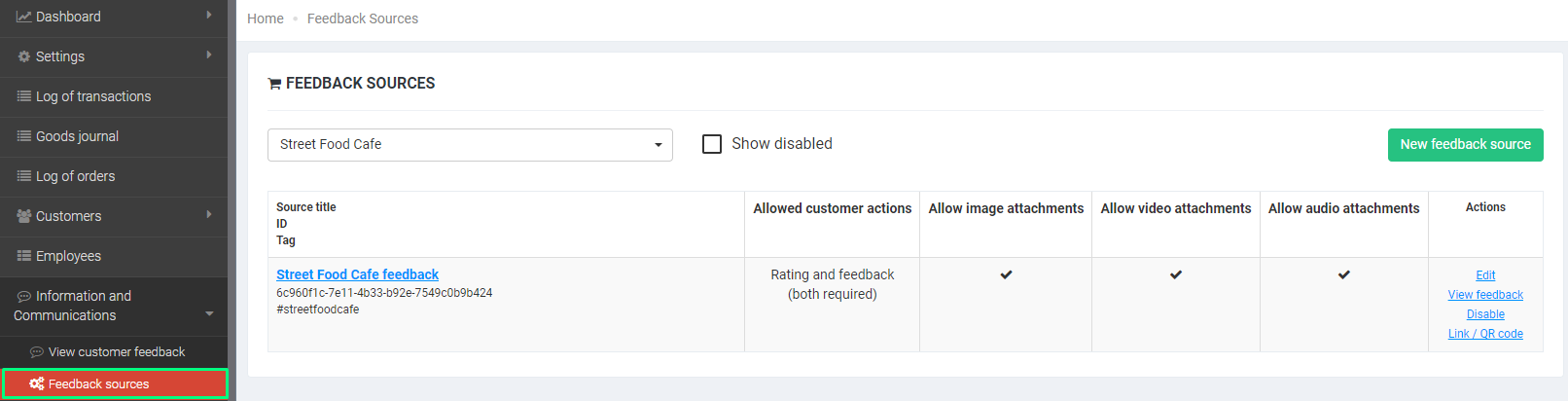
This section contains all your feedback sources and their basic settings, such as the permission to attach images, videos, audio. Here you can edit the source, view reviews from this source, enable or disable the source, or get a link or QR code. All actions are performed via the text menu on the right side of the list.
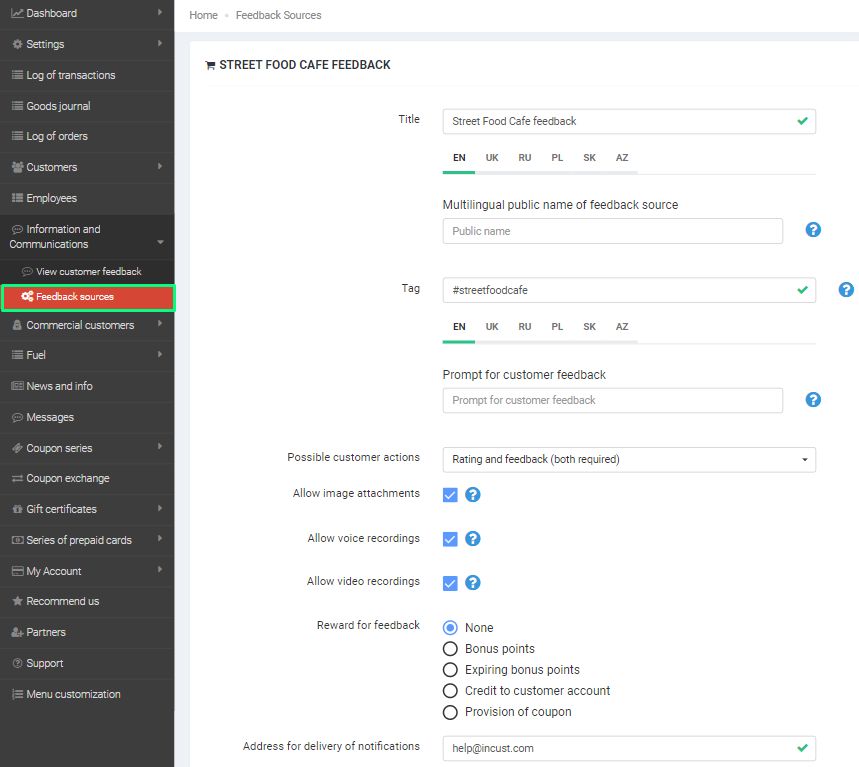
For a New Feedback source, you can specify the following parameters:
- Title – an internal name that is displayed only in the Control Panel.
- Multilingual public name of feedback source is the public name of the feedback source that customers see.
- Tag is a label that will be included in emails. You may use tags to automate the processing of such emails.
- Prompt for customer feedback – the text that will be shown to a customer and which will motivate them to leave a review or rating.
- Possible customer actions – choose one of four items from the list depending on the actions that customers may take:
- Only rating
- Only feedback
- Feedback, rating or both
- Rating and feedback (both are required)
- Allow image attachments – Choose whether to allow customers to add images to the feedback.
- Allow voice recordings – Choose whether to allow customers to add voice recordings to the feedback.
- Allow video recordings – Choose whether to allow customers to add videos to the feedback.
- Reward for feedback – determine what reward you give customers for the feedback that they leave. You can give bonus points, expiring bonus points, credit a customer account or issue a coupon. Or you may give no reward.
- Address for delivery of notifications – enter the email address to which notifications of new ratings or feedback will be sent.
How to set up sending invitations to participate in the survey after the purchase, you will find by following these links: for the whole Brand, for Points of sale, for the Terminal.
Setting up a feedback system for the Brand
If you have already configured the Feedback Source, let’s move on to the feedback and rating system settings for the Brand.
Go to the “Information and Communications” section and enable collection of feedback. There will be settings for Feedback configuration for the Brand shown immediately.
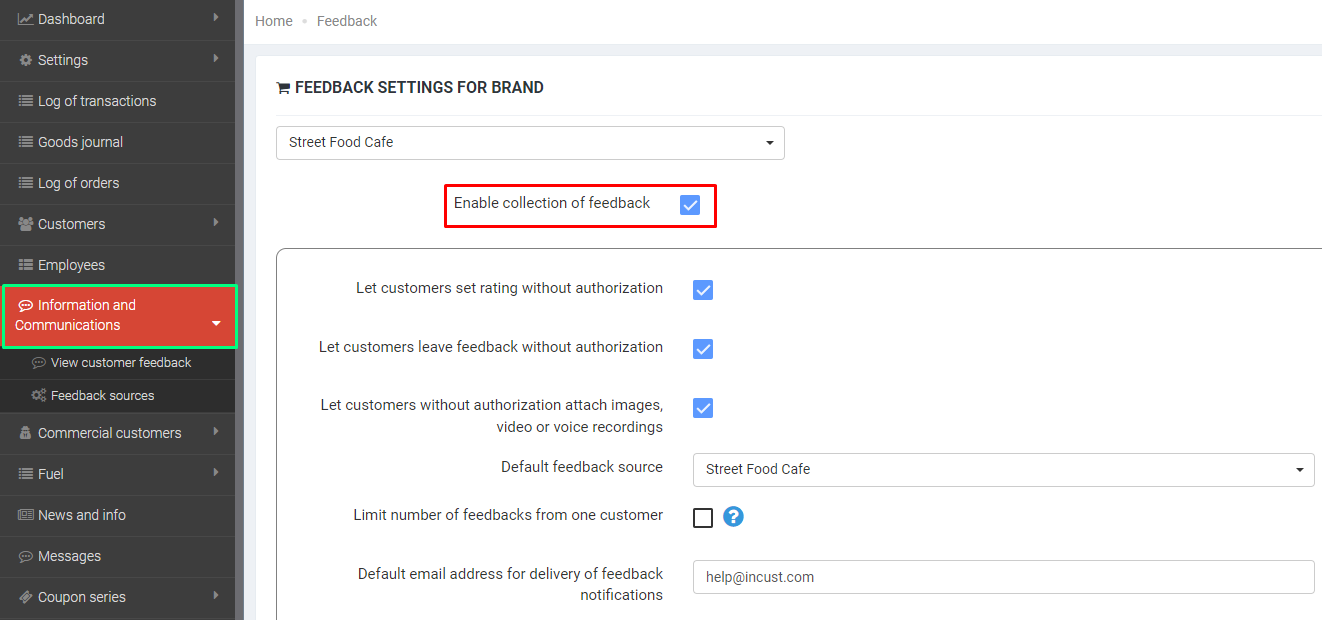
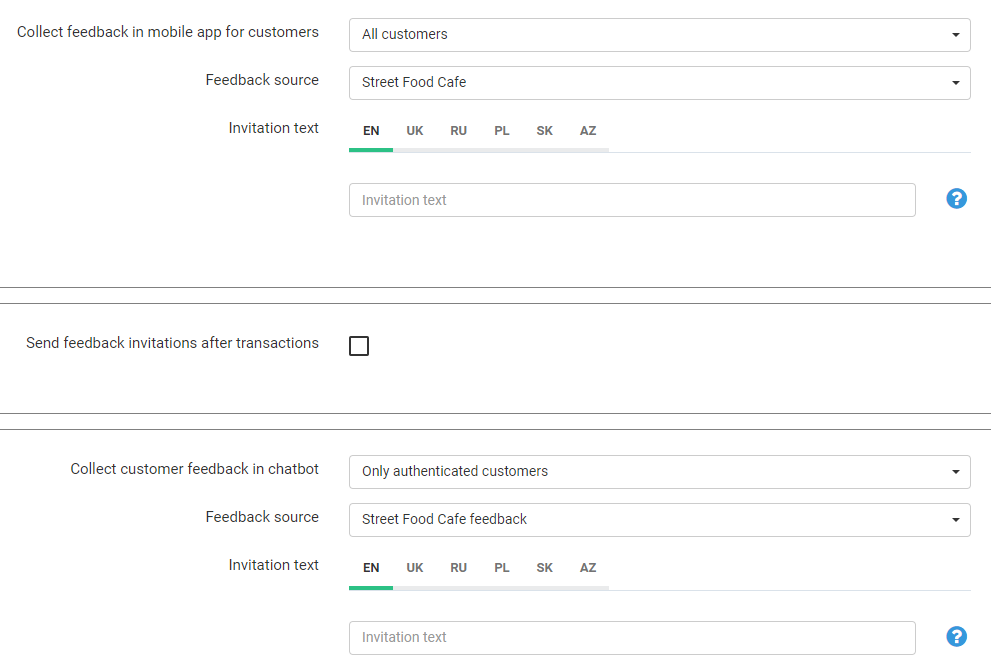
To control customer access to feedback-related features, the following options are provided:
- Let customers set rating without authorization: this option lets you allow unauthorized customers to rate the service or deny them from rating the service.
- Let customers leave feedback without authorization: this option lets you allow unauthorized customers to leave feedback or deny them from sending a feedback message.
- Let customers without authorization attach images, video or voice recordings: here, you can specify whether anonymous customers may attach images, videos, or voice.
- Limit the number of feedbacks from one customer: use this option to prevent spamming and abusing the “reward for feedback” option by specifying, how many ratings or feedback messages a customer may send.
Other settings you need to start collecting feedback and ratings:
- Default feedback source – specify an already created and configured Feedback Source here. It will define how the system will work when no individual settings are set for a particular Terminal or Point of Sale.
- Default email address for delivery of feedback notifications – specify the e-mail address to which notifications about new rating or feedback will be sent.
Collect feedback in mobile app for customers:
- Collect feedback in mobile app for customers – this setting enables or disables the ability for customers to select a Point of Sale in the app and leave a review or rate the point of sale.
- Feedback Source – Choose a Feedback source that will determine your feedback settings for Points of Sale in the mobile app.
- Invitation text – the text which motivates a customer to leave feedback. It will be shown in the mobile app for customers.
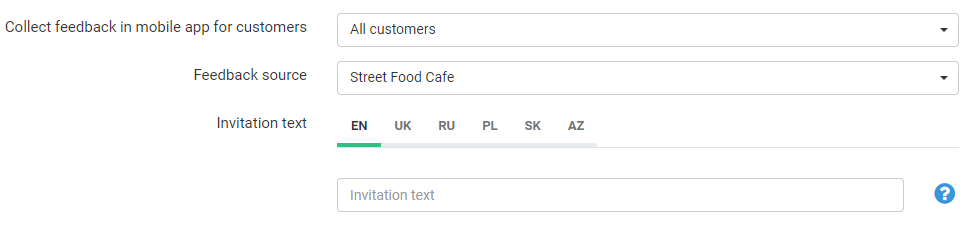
Feedback after transaction:
Send feedback invitations after transactions – enable this setting if you want the system to send post-transaction invitations to send feedback or rating. For this, enable the option, select the feedback source, specify the invitation text and the communication channel through which the message should be sent. Additionally, you may specify the delay, i.e., the time between the transaction and the moment when the invitation message will be sent (by default, an invitation is sent immediately after the transaction).
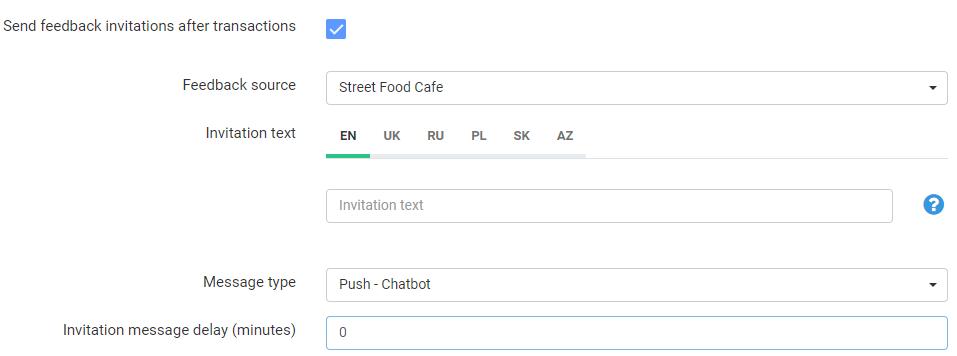
Collect customer feedback in chatbot:
- The Collect customer feedback in chatbot option enables you to let make sending of feedback or ratings using the chatbot to any customers or only registered ones. Or, you may turn off this feature altogether.
- Feedback Source – specify a feedback source that you have previously created and configured to collect feedback and ratings via the chatbot.
- Invitation text – the text which motivates a customer to leave feedback. It will be shown in the chatbot.
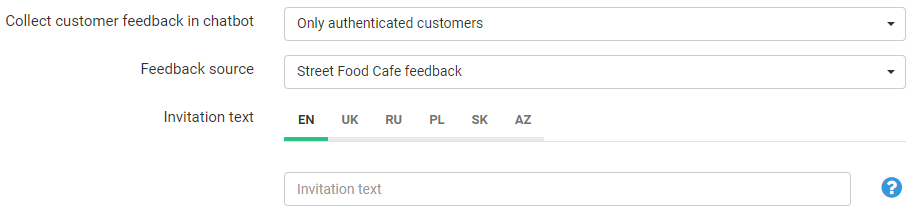
Additional feedback and rating system settings for Point of Sale
In some cases, you may need to use separate settings for different Points of Sale.
To get to the additional feedback settings for Points of Sale, go to Control Panel ⇒ Points of Sale ⇒ Select a Point of Sale to Configure ⇒ Enable “Feedback Collection”.

After “Enable collection of feedback” option is turned on, additional settings become available to you.
Printing on checks:
- Default feedback source. You may add a separate source for each Point of Sale (for example, with different settings). If your Brand has many Points of Sale and individual settings require individual customization, create the appropriate number of feedback sources and select the needed one(s) with this option. The settings of the Point of Sale will be valid for all its Terminals, for which no separate custom settings are configured.
- Print invitations on checks. After the transaction, a customer receives a check, which may contain a QR code or a link (URL) that invite the customer to leave a review or rate the service. You may also select an option that enables you to use a QR code and a link at the same time. The customer scans the QR code from the check or follows the link and gets to the web page, where they can leave a review or rating.
- Invitation text for checks. The text will be printed on the check and will motivate customers to provide a review or rating. We suggest writing the text in several languages because the system will show the invitation in the language that is active on the customer’s device.
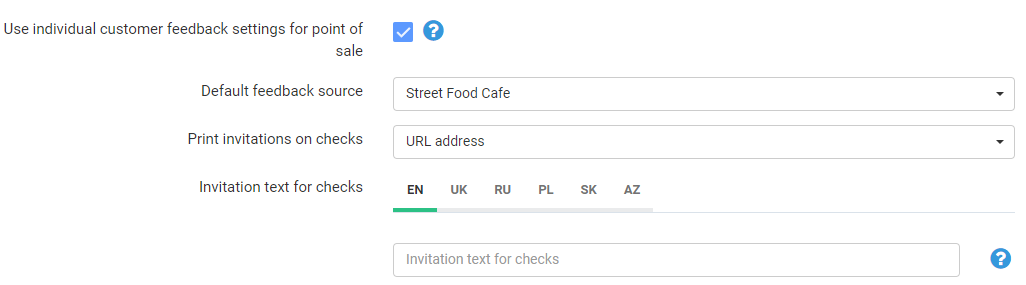
Send feedback invitations after transactions:
- Invitation message text – The text will be printed on the check and will motivate customers to leave a review or rating. We recommend writing text in several languages because the system will send the message in the language that is active on the customer’s device.
- Message type – Select the communication channel through which messages will be sent to the customer.
- Invitation message delay (minutes) – Specify the time between the transaction and the moment when the invitation message will be sent (by default, an invitation is sent immediately after the transaction)
- Feedback source. Select a feedback source for customer invitations sent after transactions.
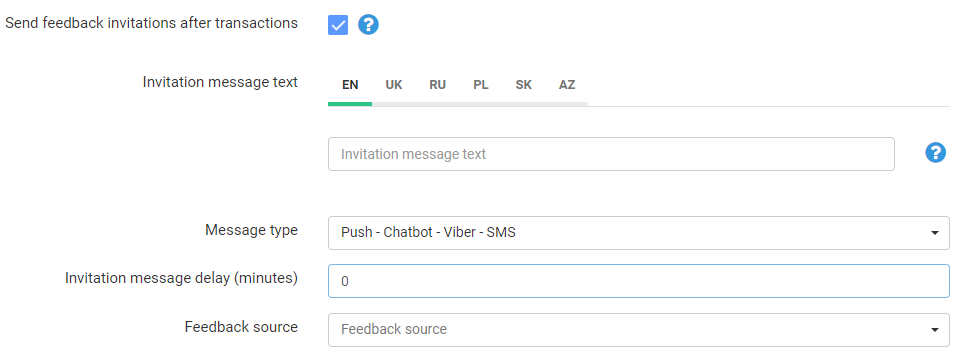
Additional settings for Terminal
Occasionally, it is necessary to use separate settings for individual Terminals.
To get to the additional feedback system settings for the Terminal, go to Control Panel ⇒ Terminals and Salespeople ⇒ Select the Terminal you want to configure ⇒ Enable collection of feedback in the Terminal.
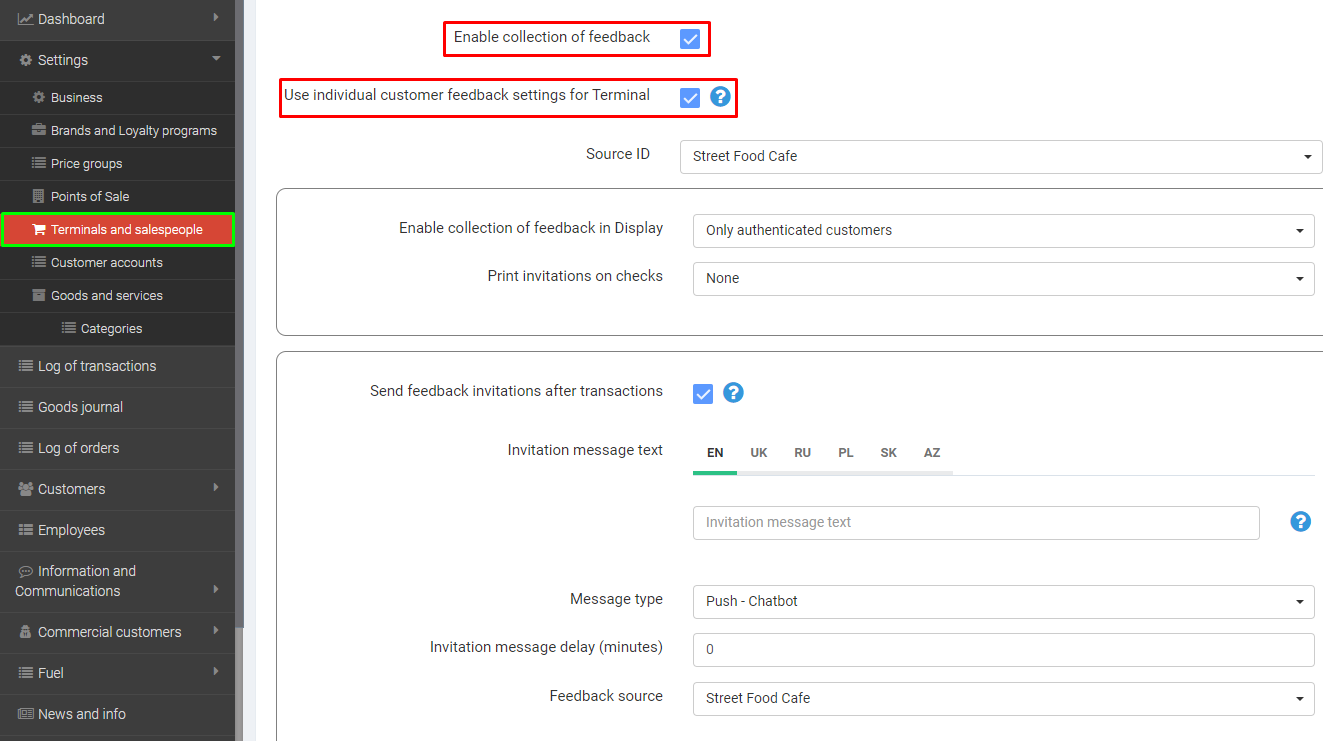
Additional settings for the Terminal will become visible.
Send feedback invitations after transactions:
- Invitation message text – The text will be printed on the check and will motivate customers to leave a review or rating. We recommend writing text in several languages because the system will send the message in the language that is active on the customer’s device.
- Message type – Select the communication channel through which messages will be sent to the customer.
- Invitation message delay (minutes) – Specify the time between the transaction and the moment when the invitation message will be sent (by default, an invitation is sent immediately after the transaction)
- Feedback source – Select a feedback source for customer invitations sent after transactions.
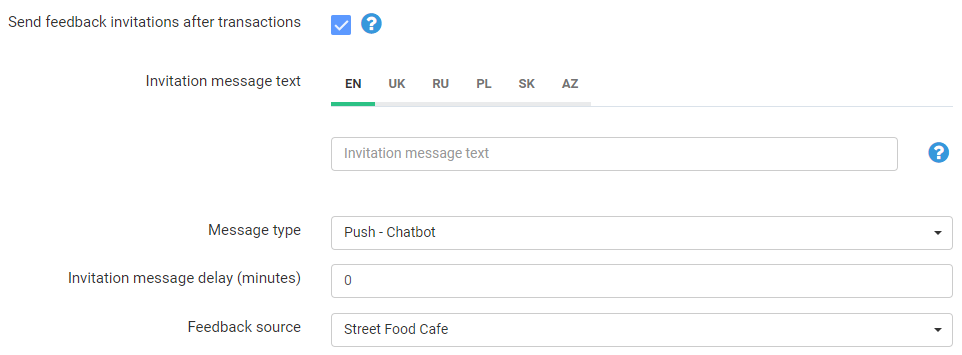
You can watch video about setting up reviews and ratings for fuel stations: