Loyalty programs: Customer Categories
You can use customer categories in your loyalty program rules to offer customers values which will depend on the assigned category as well as to inform customers about reaching a certain status.
Also, you can assign the category of customers in the tab Customers: use the filters to select the required customer then push the “Action” button and use the “Change customer category” item.
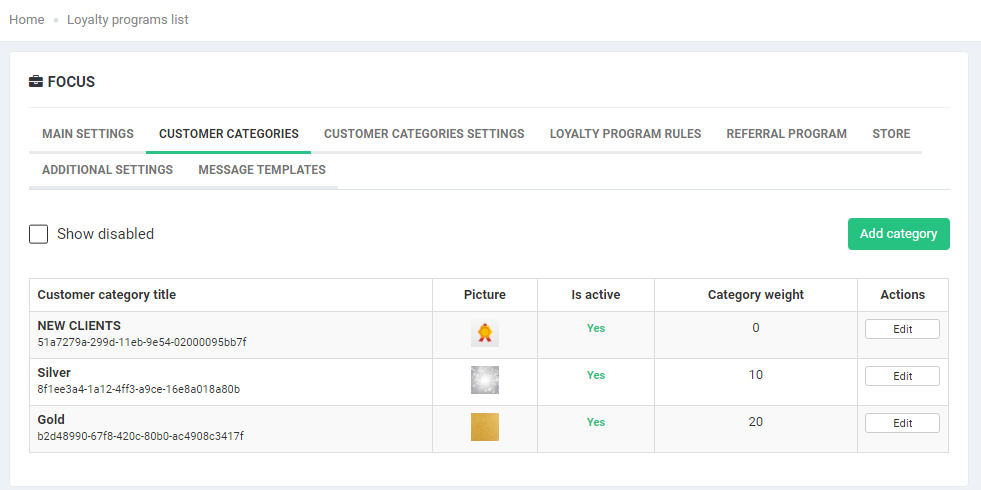
All customers, when you add them to the brand, are automatically assigned to the “New customers” category. In the Customer Category section you can create additional categories (the green “Add category” button on the right side), edit or disable categories, created earlier.
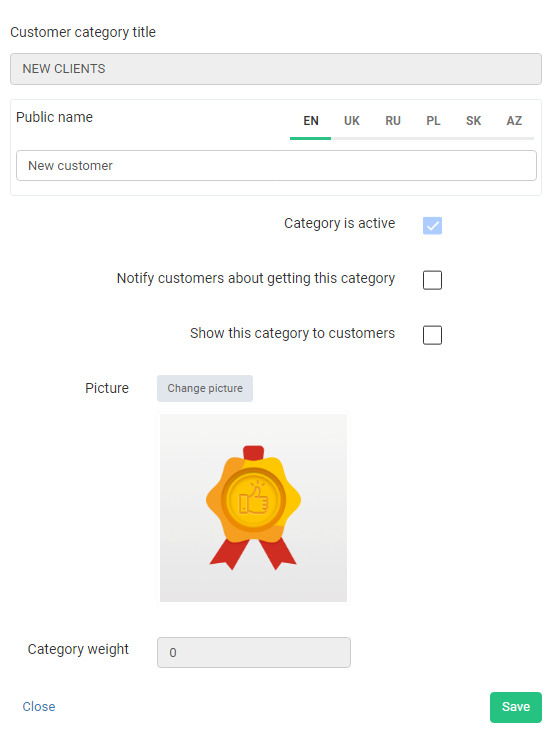
Customer category title
Use the category title for easy category management in the future.
Public name
Enter the category name that will be displayed in the inCust mobile app for customers and in customer notifications about category assignment.
Category is active
Check the option to enable the category.
Notify customers about getting this category
Check the option if you want your customers to be notified, when they are assigned to this category.
Show this category to customers
This option specifies whether the customer can see this category, when it is assigned to him/her, in the mobile application or customer control panel.
Picture
Add a category image to make it easier to find and manage categories in the future.
Category weight
Defines a hierarchy of categories by value – categories that are more valuable to customers should have bigger weight.


