Messages
Please note, to send messages (for example, SMS Or PUSH) to a group of customers or a specific customer, go to the Customers page, select customers, and choose the “Send a message to customers” button.
This section shows all messages, including messages from you to the customer, from the customer to you, contact support, and responses from it. You can watch messages both for all and separately for each loyalty program. You can also use filters by message type and delivery status. To find an unread message in the list, check the “Unread” checkbox.
Also, you can sort messages. In the header of the table next to each name, there are gray triangles with which you can sort messages in ascending or descending order.
For each message, you can see the status, as well as the time of creation, the status of sending and messages from delivery report. There are 4 message statuses:
- Waiting
- Sent
- Delivered
- Error
The status “Delivered” appears only when our system receives a report on the delivery of the message from the customer’s phone. To track status changes, be sure to refresh the page.
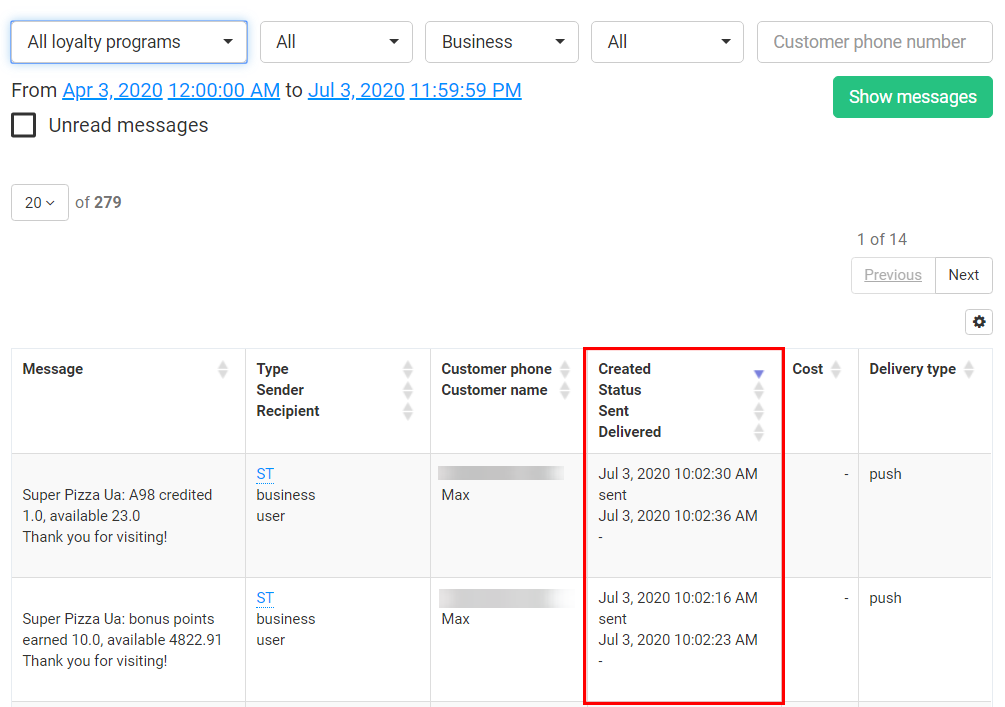
By clicking on the “Settings” button, you can customize the display of columns and their order. Also, you can create your own columns by clicking on the “+” button.


