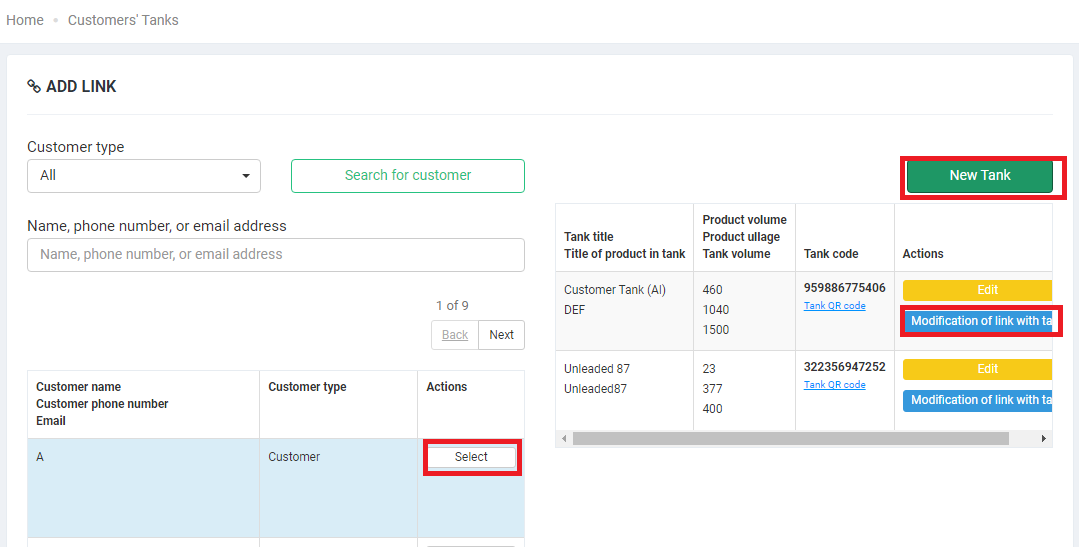5.1. Add links between customers and fuel tankers
To add Fuel Tanks to customers, click the “Add Link” button in the upper-right corner of the tab:
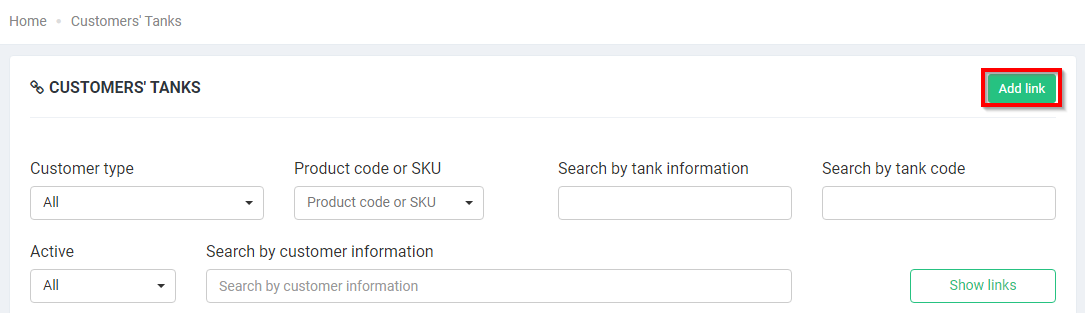
You will be taken to the page where you select a customer. The customer can be found using special filters:
- Customer Type – this drop-down list allows you to filter customers by the type: Customer, Commercial customer, or All.
- Name, phone number, or email address – these parameters are used to search and filter customers by customer data.
After searching, click the “Select” button to select the desired customer, then add the tank by clicking on the “New Tank” button.
The form for entering information about the tank will appear:
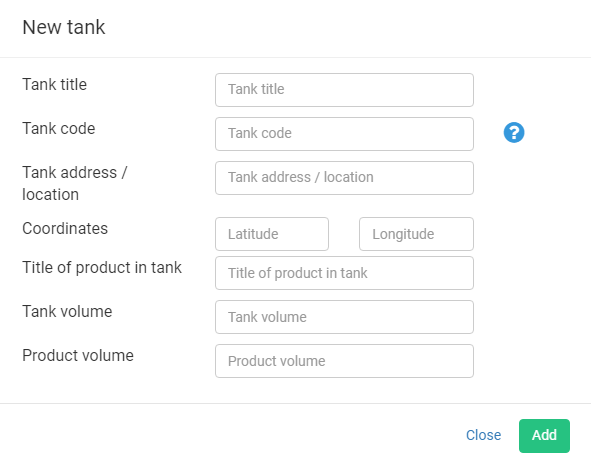
- Tank title— give a title to a new tank.
- Tank code — you may specify your tank code, or it will be set to an automatically generated code value.
- Tank address/location — set the address to display the tank on the map and in the Kiosk application for drivers.
Important! Be sure to specify at least one of the values.
- Title of product in tank— specify the name of the customer’s product.
- Tank volume is the static volume of the customer’s tank according to the technical parameters of the tank manufacturer.
- Product volume — the actual volume of fuel in the tank at the time of creation in the Business Control Panel; you may skip entering the value into this field.
Important! Tank volume and Product volume will be used in the Kiosk application for drivers to inform a driver that they may dispense more than specified in the order, as the volume of the tank allows it.
After adding the tank to the customer, click “Link” and specify the grade of fuel that will be dispensed to this tank.