6.1 Add route
To add a route yourself, click on the “Add” button.
The corresponding form will appear:
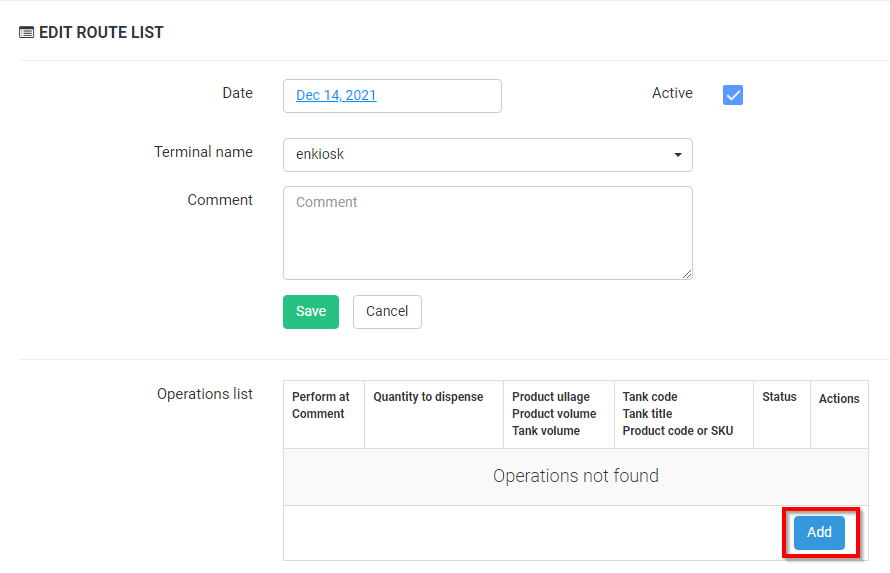
In the form, you should select the date, the name of the terminal where the driver will work, and, if necessary, add a comment (for the user of the Business Control Panel). After clicking the “Add” button, you will be able to add a new route operation:
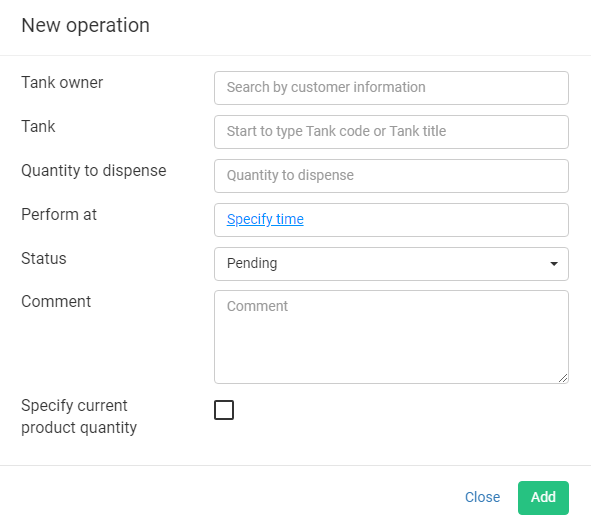
Important! To simplify route processing, you have an equivalent search in the two fields Tank and Tank owner. If you enter the tank number, the owner field will be filled in automatically, and if it is more convenient for you to search for the owner first, then after selecting it, the system will show only the tanks of this owner.
- Tank owner— select a tank owner.
- Tank— select a tank by name or code.
- Quantity to dispense — specify the amount of fuel to be shipped.
- Perform at — specify the scheduled time of the operation.
- Status— initially, the operation has the “Pending” status, but you may change it if necessary.
- Comment— if you have additional information to provide to the driver, you may enter it in this field.
For example: “take the documents from the customer and put the seal”. - Specify current product quantity — when this option is set, it will be possible to specify the current quantity of the product.
Routes can be edited by clicking on the appropriate button on the route list page. When editing, you can change the Terminal, date, and add new operations to the current route.
If you also plan to use prepaid accounts or work with commercial customers, we recommend you to read:
Commercial customers;
Customers accounts.


