3. Fuel Pump Controller
https://b.incust.com/fuel-controllers
To get started, you need to connect the controller to the Road Tanker and configure it or use another integration method (API, plug-in).
To add a controller, click the “Add controller” button.
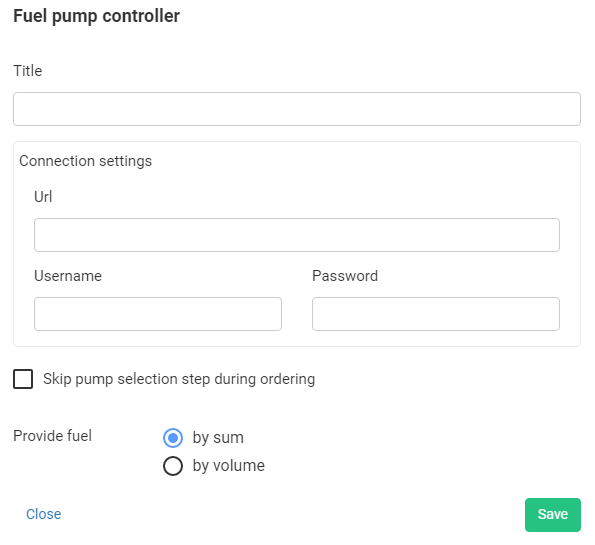
In the form that opens, fill in the following fields:
- Title— the title of the controller in the Business Control Panel.
- URL — a link to connect the controller to the server.
- Username and Password — data for connection (if required).
- Skip pump selection step during ordering — if your tanker has one tank, you can simplify the process of dispensing fuel by skipping the pump selection step. If your fuel truck has several tank trucks, and you need to choose from which tank the dispensing will be performed before refueling, the option must be disabled.
Click the “Save” button and wait for the data to be received.
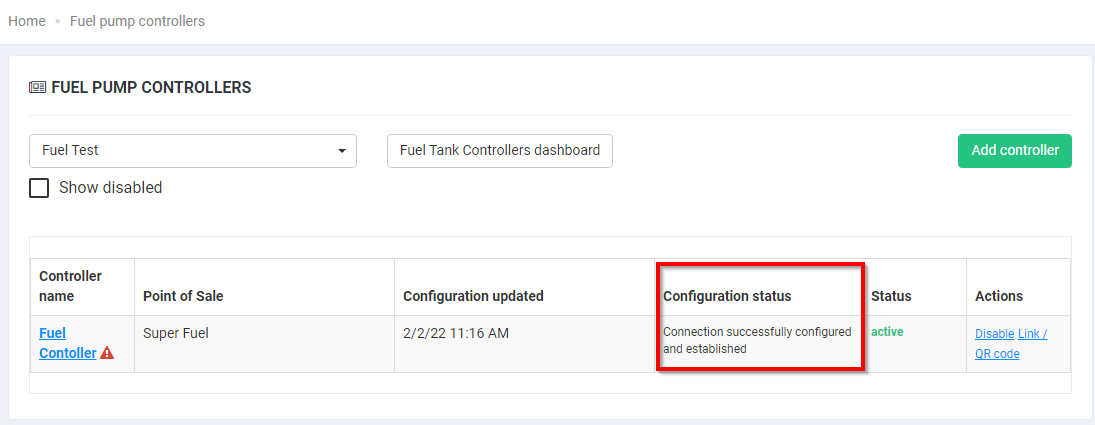
Once the controller is added, it will appear in the list of controllers. If the connection to the controller is established, the status of the settings will be changed to “Connection successfully configured and established”, and you can continue the configuration.


