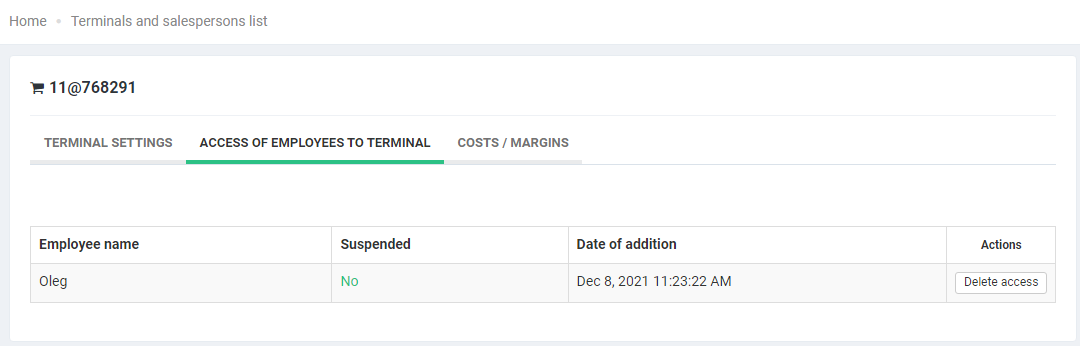2.1 Employee access
If there’s more than one driver or employee working on the road tanker, you can keep track of who operated the road tanker at a particular moment of time. For this, you need to set up individual authorization (each employee has own login and password).
On the “Employees” page, click the “Add” button.
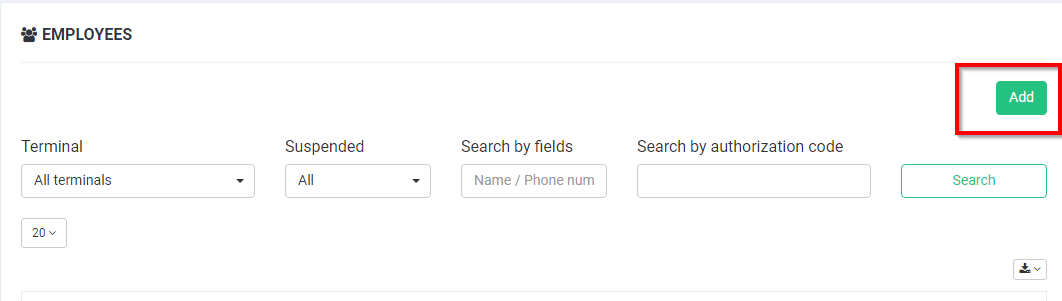
In the form that appears, enter the basic data of the employee:
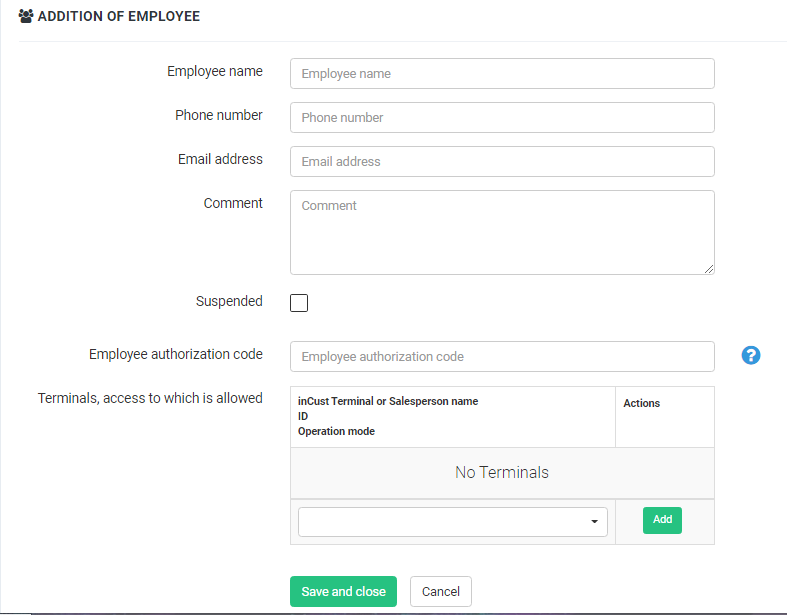
Provide the name, phone number, mail, and optionally a comment.
In the Employee authorization code field, you may specify the authorization code for employees; alternatively, they will be provided with an automatically generated code.
Next, select the desired Terminal or several Terminals, access to which will be allowed. If you have several Brands, you can simultaneously add an employee to Terminals of different Brands.
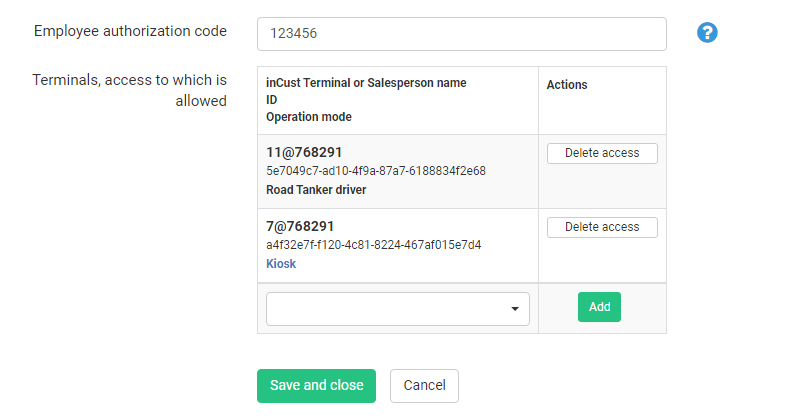
Important! This option only works for the Road Tanker Driver and Kiosk operating modes of Terminal. In other modes, you will receive an error when logging in.
In the Terminals and salespeople => Access of Employees to the Terminal section, you can view the list of employees who have access to the terminal and, if necessary, remove access.