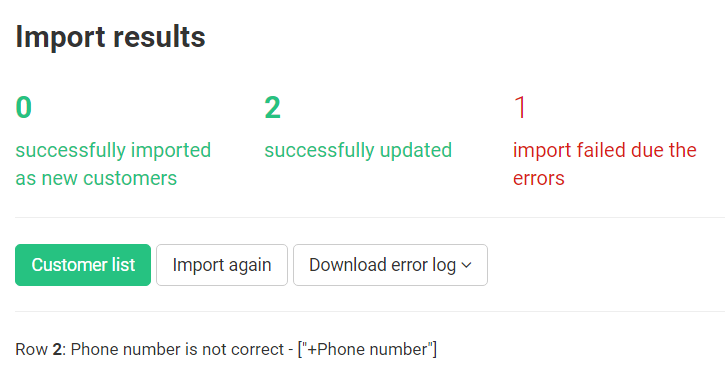Customers: import customers
If you already have an accumulated customer base, you can import it into our system and credit bonus points to your customers.
First of all, you need to prepare a file with customer data.
We recommend to download the table template in * .xlsx format from the link
Download Template
Fields you can import:
- Phone number: Check that all the numbers in your file are mobile numbers, entered in the international format (+ 370 … or 370 …) and contains 12 digits. We recommend to set the format of this column to “text”, since Excel converts the numeric values and spoils them.
IMPORTANT! This field is a unique identifier by which the platform identifies the customer and it is MANDATORY to fill in for each data import operation. - Customer email address: The customer’s email address must be in the format “username@domain name” (for example, somebody@example.com) or it can be empty. In an already created customer record in the system, the E-mail address cannot be changed or added. This is done since the customer can use the E-mail address for authorization, and changing it in the future can lead to legal and technical problems.
FIELDS HIGHLIGHTED IN RED, can not be overwritten. You can import these fields only once, since this data is the personal data of the Customer, and only the owner has the right to change them. Сustomer can change data independently in the Customer’s mobile application or Customer’s panel at https://my.incust.com
- Consent: Here you must provide detailed information on the customer’s consent to use the inCust service. Consent data should include the date, place of consent and the code number of the agreement (for paper form) or information on the electronic form, and other data that identifies the fact of giving and obtaining such consent. We recommend specifying the data in the format: “YYYY-MM-DD, Contract No., Shop, Address.”
- Customer Name: This field accepts both textual and numeric values since the Customer has the right to enter not only a name but also an alias.
- Birthday: Date must be given in the format YYYY-MM-DD.
- Gender: This field accepts the following values, both in upper and lower case in languages supported by the inCust platform:
- To indicate the male gender: male
- To indicate female gender: female
- To indicate other genders: other
FIELDS HIGHLIGHTED IN GREEN, can be overwritten by import only if this field is empty. If there is data in the field, you cannot overwrite/change, since this data is the personal data of the customer and only the owner has the right to change it.
- Plastic Card Numbers: Each customer account may contain attached numbers for one or more plastic cards. The plastic card number must be unique for each customer.
- Sum of credited bonus points: In this field, you indicate the number of bonus points that you want to credit to your customers. Also, at the top, you have the field “Send a message about the credited bonus points.” If you put a tick in this box, your customers will receive a notification of crediting.
Please note: if you specify the customer’s Account, then the data from this column is imported into the “Transaction Amount” field since it is the customer’s Account that will receive crediting bonus points, and not its bonus account. - Bonus currency: Indicated in the international format ISO 4217. This field is required if you are crediting bonus points upon import. If you do not specify a value for this field, bonus points will not be credited. Currency code can be viewed in the Terminal settings.
- Bonus points expiration date: the date must be given in the format YYYY-MM-DD. If no date is specified, bonus points are permanent.
- Customer account: Indicate the ID of the account to which the values from the Amount of credited bonus points column will be credited.
FIELDS HIGHLIGHTED IN BLUE, can be overwritten by import.
The data file itself must be in * .csv format (delimiter “;”) or * .xlsx.
To import customers, go to the Import customers tab and use the “Select File” command. After that, go through each column and select the correct match for the column name and its content. If you do not select the appropriate name, this column will not be imported. Also, you can upload your file with column names to conveniently identify the corresponding column. In this case, before selecting the field for import, do not forget to check the box “The table has a title”.
After importing, the report appears on the screen – how many customers were imported successfully, how many were updated, and how many were not imported. If some data was not imported, you`ll see a report with a line number and data that was not prepared correctly.