Log of transactions
https://b.incust.com/transactions
In this section, you can track all transactions.
If you click on the filter All loyalty programs and select one from the drop-down menu, you can only view transactions from this loyalty program. Here you can select in the filter 1 point of sale or 1 terminal.
You can enter the customer’s phone number to filter transactions only by that phone number.
You can also use the Transaction Comment filter.
If you use inCust Steward, you can filter by the terminal that generated the Steward’s temporal code or directly by the temporal code.
You can set the time range for viewing transactions. It can be any, but not more than 1 month (that is, you can watch transactions for any month, but only for a month).
In addition, you can sort transactions. In the heading of the table near each name, there are gray triangles, with which you can sort transactions in ascending or descending order. For example, you can sort by redeemed bonus points, then at the very beginning, there will be transactions with the largest amount of redeemed bonus points for the specified time period.
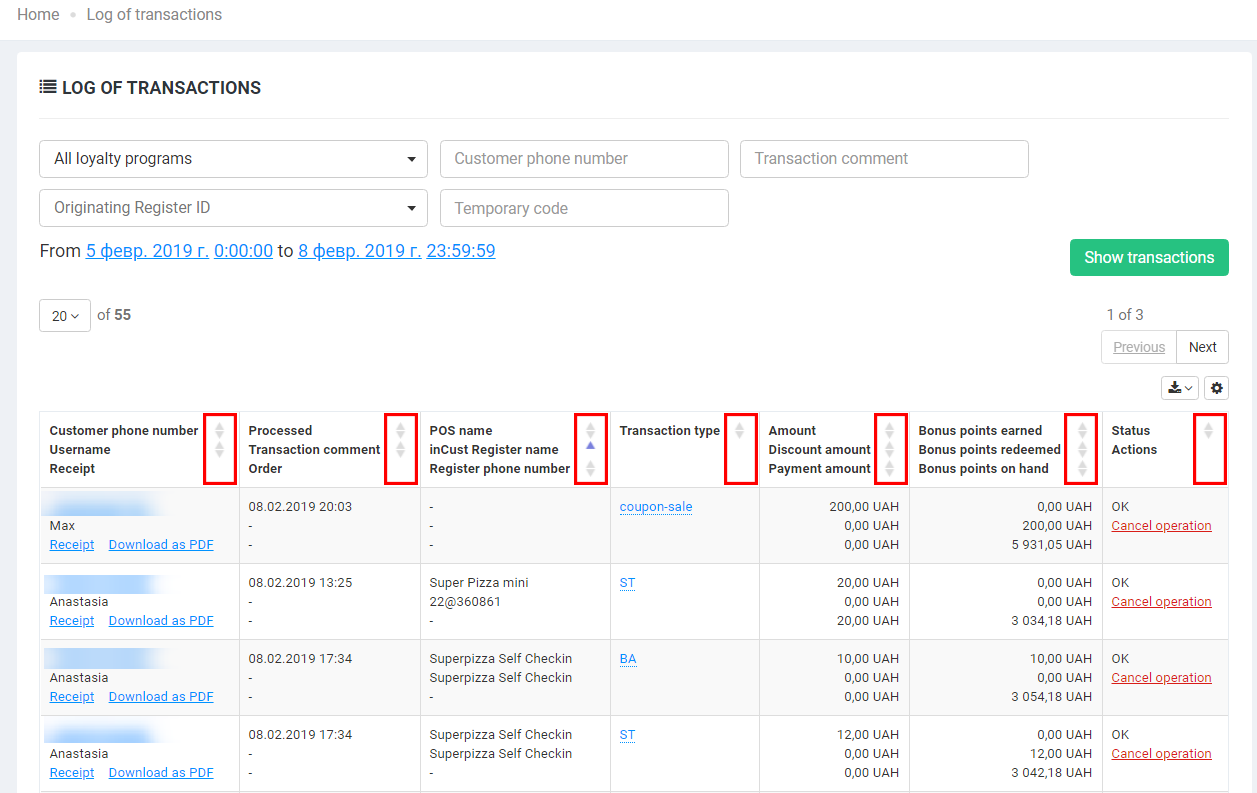
You can cancel transactions by clicking the Cancel operation button. In this case, the redeemed and credited bonus points will return to their original state, as it was before the transaction.
At the very bottom of the table, the total indicators for the current time range are highlighted in bold.
In order to export the transaction log, just click on the corresponding button before or after the log table. You can upload information in xlsx, xls, and csv formats.
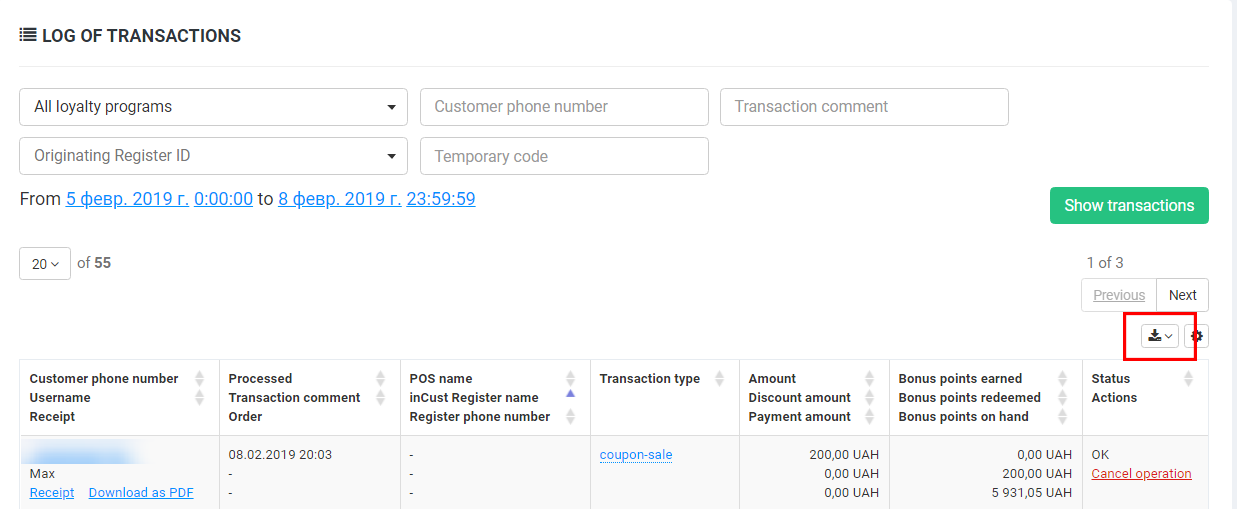
By clicking on the “Settings” button, you can customize the display of columns and their order. You can delete some of the columns if you do not need them.


